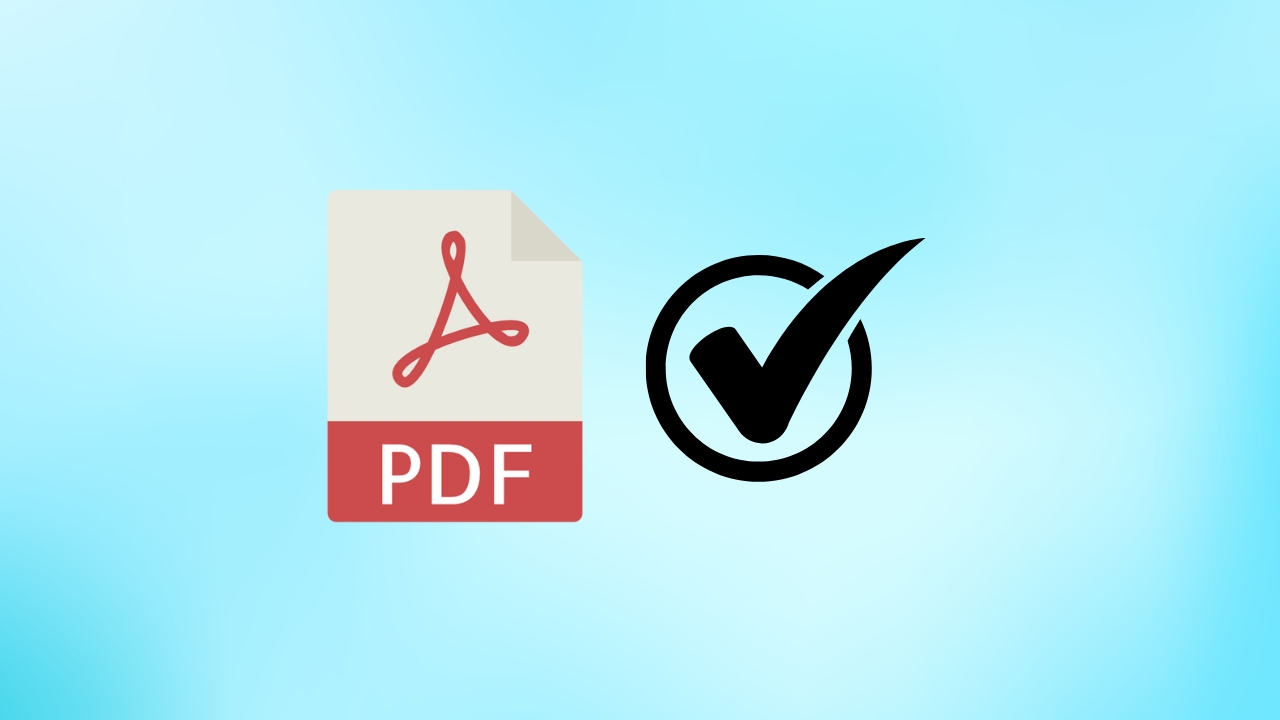Are you wondering how to put a tick mark in PDF? If so, you have come to the right place.
Selecting a checkbox in an online form is easy. However, the same is not true when it comes to a PDF. Checkmarks serve multiple purposes, like confirming task completion, indicating correct answers, and more. It is used for verification, approval, and status tracking, making it a valuable annotation tool.
However, inserting a checkmark in a PDF is not easy. That is unless you have the right tools to go about the process. If you want to learn how to put tick marks in a PDF, we have explained the best methods in the guide below.
How To Put Tick Mark In PDF?
While putting a tick mark or checkmark in a PDF is a little tricky, various tools make the process easy. This section shares some of the most common ways to insert a checkmark in your PDF.
Insert A Tick Mark In PDF With Adobe Acrobat
You can use Adobe Acrobat if you are unsure how to put tick marks in PDF. As one of the most popular software, Adobe Acrobat allows you to create, edit, compress, convert, and scan PDFs. It works on various platforms, including Mac, Windows, and the web.
With Adobe Acrobat, you can easily insert check marks or create checkboxes in a PDF. There are two ways to go about it when using this tool. We have detailed the steps for both in the lines below.
Method 1:
To use this method, follow these instructions:
- The first thing you need to do is download Adobe Acrobat on your device.
- After installation, open the software.
- Now, load the PDF you want to modify.
- Go to Settings and enable the Show Checkbox option.
- On Windows: Go to Edit and select Preferences.
- On macOS: Navigate to Acrobat and choose Preferences.
- Under the Commenting category, enable Show Checkbox in the Manage Comments section.
- Next, hit the OK button and save the document.
- Once enabled, you can add a tick mark by selecting the Checkbox within the PDF.
Method 2:
If you prefer the alternate method, follow these steps:
- Open Adobe Acrobat on your desktop.
- Locate the fountain pen nib icon at the top menu and click on it.
- When the Fill & Sign toolbar appears, select the Checkmark icon.
- Your cursor will change into a checkmark. You can place it anywhere in the document with just a simple click. If needed, you can also resize the tick mark to your liking.
Add A Tick Mark In A PDF In Chrome
Chrome does not have built-in tools to edit, add, or remove tick marks in PDFs. However, you can use an online PDF editor to complete this process. An easy way out is to use Adobe Reader in your browser. If you are unsure how this method works, follow the instructions.
- Launch Chrome browser.
- Open Adobe Reader in your browser.
- Load the PDF form you want to edit.
- Insert checkboxes next to multiple-choice questions or comments.
- Once you are done, save the PDF. You can now check the boxes with a single click.
How To Add A Tick Mark In PDF With PDFfiller?

Many PDF forms include multiple-choice fields or checkboxes. However, without a PDF editor, marking these fields can be difficult. Thankfully, you have PDFfiller, an online PDF editor that allows you to add checkmarks online. So, if you don’t want to download software, you can opt for this method.
PDFfiller has a user-friendly interface, making it easier to use the software. Following these simple steps, you can add tick marks in PDF with PDFfiller.
- Navigate to the official PDFfiller site from your browser.
- Once the site opens, upload your PDF template.
- Next, select your preferred upload method. You can drag and drop the file, import it from Hero, upload it from email, or use a direct URL.
- Once the template opens, enter the required information and navigate to the checkboxes.
- Select the Check button to insert a checkmark.
- After you are done, hit the Done button to save your changes.
Steps To Add A Tick Mark To A PDF In Preview
If you are a Mac user, you can add tick marks in a PDF with Preview. All you have to do is follow these steps.
- Create a textbox by selecting the T in a square icon.
- Move the text box to the desired location in the PDF.
- Press Option/Alt + V to insert a tick mark inside the text box.
- Next, adjust the tick’s appearance by changing the font style.
- Once you find the desired tick mark shape, you can copy and paste it wherever you like in the PDF.
Steps To Add A Tick In A PDF Using PDFGear
Adding a tick mark to a PDF is easy when you use PDFGear. It takes just a few easy steps to get the job done. Also, this tool is free, so you don’t need to pay or subscribe to it. Unlike other tools, PDFgear doesn’t require you to sign up. Just follow the proper steps, and you will be done!
- Launch your browser and go to PDFgear online PDF editor.
- Once the site opens, click Select PDF File to upload your document.
- If your PDF contains fillable checkboxes, select them to add a tick mark.
- Navigate to the top-right corner and select Edit or Add Annotations.
- Select Free Text and click on the PDF to create a text box.
- Copy the tick mark icon and paste it into the text box.
- Drag and drop the checkmark to position it correctly.
- To duplicate a tick mark, right-click it, select Copy, then press Command + V (Mac) or Ctrl + V (Windows).
- To add interactive checkboxes, click Edit or Add Form Fields in the top-right corner.
- Select CheckboxCheckboxCheckboxCheckboxCheckbox from the pop-up menu and place it anywhere in the PDF. Adjust its position as needed.
- Once the PDF is saved and shared, others can click the checkboxes to mark them.
- You can save the edited PDF on your device by clicking on the Download button.
Add Checkmark Shapes & Checkboxes To PDFs On Mac And Windows
PDFgear provides a free tool for both Mac and Windows, using which you can insert various shapes into your PDF files. If you want to insert checkmark shapes or checkboxes in your PDF, follow the steps below.
- Start by downloading PDFgear on your device.
- Next, complete the installation process.
- Open the software and select Open File. Now, load the PDF you want to edit.
- Navigate to the Form tools at the top. Select the tick shape and place it anywhere in the document.
- You can resize the checkmark by dragging its handles. To duplicate the checkmark, right-click on it.
- To add a checkbox, select the box shape from the toolbar and place it in the document. You can adjust its size for better alignment.
- Once satisfied with the edits, hit the Save button in the top-left corner to apply the changes.
- Now, your PDF is ready with checkboxes and checkmarks.
How To Add A Tick Mark In PDF With Foxit Reader
How to put a tick mark in PDF Foxit Reader, we have got you covered. We have explained the ways you can go about it using this tool.
Method 1: Using The Add Check Mark Tool
The method varies depending on the version of Foxit PDF Editor or Foxit PDF Reader you use.
- For Foxit PDF Reader V11.0 and higher and Foxit PDF Editor V11.1 and earlier – Navigate to the Fill & Sign feature and select the Add Check Mark tool.
- Foxit PDF Editor V11.2.0 – Go to Protect and select Foxit eSign to enable the Foxit eSign tab. The Add Check Mark tool will be available there.
- Foxit PDF Editor V11.2.1. Later, open the Foxit eSign tab to click the Add Check Mark tool under Fill & Sign.
- Once selected, click on the desired location in your PDF to place the checkmark.
- To exit editing mode, press ESC or click the Hand tool.
Method 2: Using The Wingdings 2 Font
If you choose this method, then these are the steps you must follow:
- Open Foxit PDF Editor or Foxit PDF Reader and select the Typewriter tool.
- Click on the page where you want to insert the checkmark.
- From the font dropdown menu, choose Wingdings 2.
- Press the Shift key on your keyboard.
- Next, press the letter P to insert a checkmark.
Method 3: Using Windows Character Map
For this method, you are required to follow these steps:
- Press Win + R to launch the Run dialog box.
- Enter the char map in the required box.
- Hit the OK button.
- Find and select a checkmark symbol, then copy it.
- Open the Typewriter tool in your PDF and paste the checkmark where needed.
- Once you have placed the checkmark, click outside the area to finalise the change.
Method 4: Using The Check Box Command In The Form Tab
If you are comfortable using this method, follow these instructions:
- In Foxit PDF Editor, navigate to the Form tab and select Check Box.
- Click to create a checkbox on your PDF.
- Press ESC or select the Hand tool to exit editing mode.
- Please select the CheckboxCheckboxCheckboxCheckboxCheckbox to place a checkmark inside it.
Method 5: Using A Keyboard Shortcut
To use this method, you must follow these steps:
- In Foxit PDF Editor/Reader, go to the Command tab and select the Typewriter tool.
- Press the ALT key and type 41420 on the numeric keypad. For Windows users, the shortcut is ALT + 41420.
How To Draw A Checkmark In A PDF Using Microsoft Edge?
If you prefer to draw checkmarks directly on a PDF, Microsoft Edge provides a simple way. Since Edge is the default PDF viewer on Windows, you don’t need any additional software.
Here’s what you need to do:
- Open your PDF in Microsoft Edge.
- Select the Draw tool.
- Use your mouse to click and draw the checkmark anywhere in the document.
- Save your changes to keep the checkmark in place.
Final Words
Now that you know how to put a tick mark in PDF, you should find it easy to complete. As you can see, there are various offline and online tools to help you with the task. Depending on your preference and comfort, you can choose these methods to include checkmarks or checkboxes in your PDFs. By doing so, you can indicate a specific task, statement, or item in your PDF.
FAQs
How do I insert a tick symbol in a PDF?
You can add a tick symbol to a PDF using software like Foxit, Adobe Acrobat, or pdffiller.
How do I insert a tick box in a PDF?
To add a tick box to a PDF, you can use Adobe Acrobat or Foxit.
How do I add a tick in PDF Pro?
You can easily insert a tick box in PDF using Adobe Acrobat.
How do you type on a keyboard?
To tick on a keyboard, hold down the Alt key and type the code “0252” on your number pad.
How do I insert a mark in a PDF?
You can use Adobe Acrobat to insert a mark in a PDF.
How to put a tick mark in PDF online?
To put a tick mark in PDF online, you can use PDFgear.
How do I insert a symbol in a PDF?
You can use the Symbol option in the Insert menu to insert a symbol in a PDF. Alternatively, you can use the Draw tab to insert electrical symbols.
How do I type a tick in Word?
To type a tick Word, navigate to the Insert tab, click Symbol, and select the checkmark symbol from the available options.