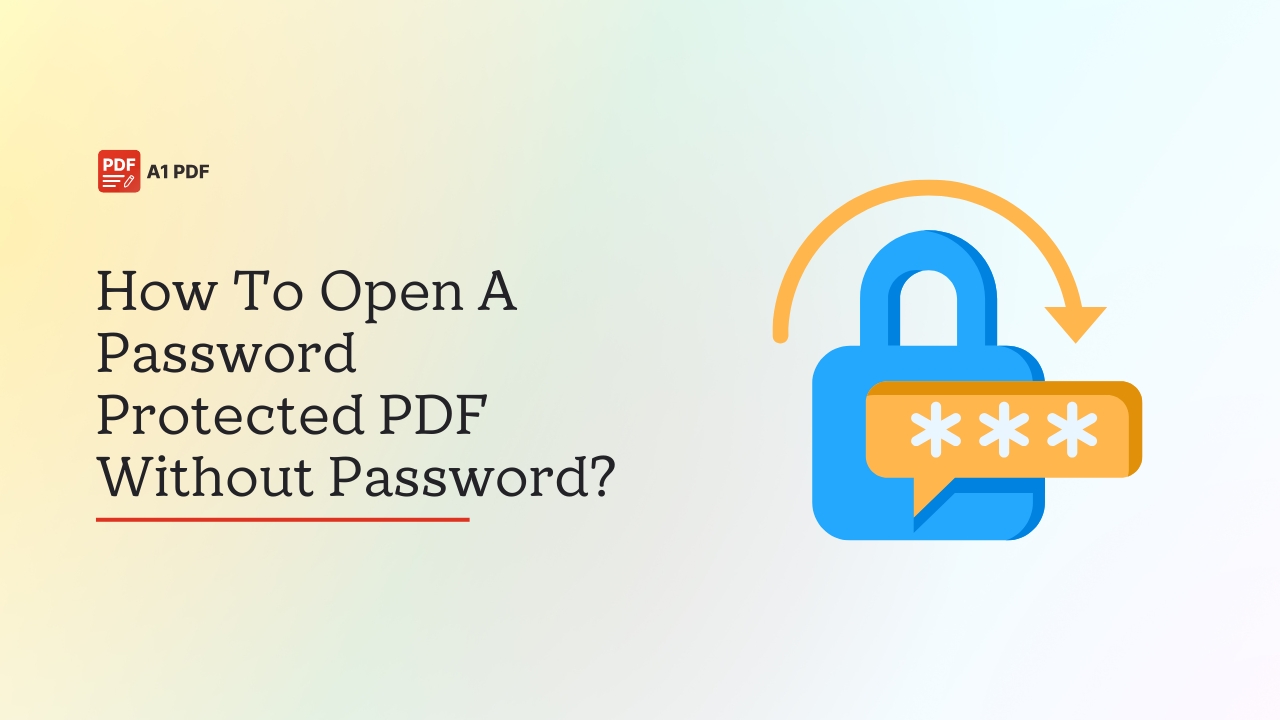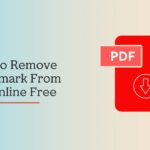Wondering how to open a password protected PDF without password? Not sure, what is the best way to go about it? No worries, we got your back!
We can all agree how PDF files have become the most popular and versatile way of sharing documents, from an e-book to a work report, or a scanned copy of your ID, in most cases we save them as a PDF. It keeps your content neat, easy to read, and most importantly secure.
However, many people lock their PDF files with passwords to keep their sensitive information safe and away from prying eyes. While it is a smart move when privacy is concerned, it can sometimes create issues, especially if you forget the password or don’t have the code to open it.
That’s where things get tricky and frustrating because you have the file, but it is locked, stopping you from accessing the content inside. But don’t worry, there are ways to go around it. In this guide, we will tell you exactly how you can remove PDF password without password. So, let’s get started!
How To Open A Password Protected PDF Without Password
Before we tell you how to unlock PDF file without password, it is worth understanding how password protection in PDFs works.
There’s no denying PDF is the reason you can share your documents with ease, but sometimes you need to make sure your file doesn’t fall into the wrong hands because if that happens you will have unnecessary trouble to deal with. This is where password protection comes in. It’s like adding a lock to your PDF, making sure only you or the right people can open it or make changes.
There are two types of password protection you may find on a PDF:
Permission Password
Even if you have the code and can open a protected PDF, this type of password will stop you from making any changes like editing, copying content, or printing unless you have permission. This gives you more control over what others can or cannot do with your document.
Open Password
You enter an open password to view the file. Without it, you can’t even open the document and it is useful when you want to keep your file private from everyone except the people you trust.
Protecting your PDF with a password is easy and effective. All you have to do is choose a strong password and secure your file. Now that you know how PDF passwords work, let’s move on to how to open password protected PDF without password online.
Ways To Open A Password Protected PDF Without Password
Sometimes, you receive a PDF file that’s locked with a password, but you don’t have the code or may have misplaced it. If you are faced with a similar situation and want to remove password from PDF without password, there are a few ways to go about it, and we have sorted the solutions for you to learn in this section.
Method 1: Use Google Drive To Unlock PDF
For those wondering how to open a password protected PDF without password, Google Drive is your friend. The best part of using this method is, you don’t need to download any extra software; just follow the steps as given and you are good to go.
- First, sign in to your Google Drive account.
- Select the + New button, followed by the File Upload option to get the locked PDF onboard.
- Once uploaded, right-click on the file, choose Open with, and select Google Docs. The file will open in an editable format.
- When the PDF opens in Google Docs, save it without a password. But the format may be incorrect, so be careful about that.
- Now go to File, choose Download, and select PDF Document (.pdf). This will download the PDF without a password.
Method 2: Unlock PDF With Adobe Acrobat
Adobe Acrobat is a tool that doesn’t need any introduction. It can handle PDF files with ease and let you remove PDF password without password, that is if you have access to the full version of the software.
Here’s what you need to do:
- Open the PDF in Adobe Acrobat.
- Navigate to the Tools section and click on Protect.
- Select Advanced Options from the dropdown menu, and choose Remove Security.
- Confirm your choice by clicking OK. This will remove the password and let you save the file without it.
Method 3: Use An Online PDF Unlock Tool
Not sure how to open a password protected PDF without password online? Well, many free online tools can help you remove passwords from PDF files. One of the most trusted options is PDFCandy. To use this tool, you must follow these instructions.
- Visit the official website at PDFCandy.com from your web browser.
- Once the site opens, select Add File(s) and upload your locked PDF.
- Click Unlock PDF and let the tool process your file.
- Once it’s done, download the unlocked version by clicking Download File.
Method 4: Unlock PDF With Smallpdf
Can you open a password protected PDF without password? Yes, you can with the help of Smallpdf. Since it is an online tool, you don’t need to download any additional software. All you have to do is follow these steps.
- Start by accessing the Unlock PDF Tool.
- Upload the locked PDF using the drag-and-drop method.
- Select the Unlock PDF option.
- Once the PDF is unlocked, you can download it on your device. The file will no longer have the password it had before.
Smallpdf also offers a desktop app, so if you don’t want to upload your file for any reason, you can download the tool on your device. Once it is installed, follow these steps.
- Launch the Smallpdf desktop app.
- Once the app opens, locate the Unlock option in the left-hand panel and click on it.
- Drag and drop the locked PDF into the window.
- Hit the Unlock button, and you are all set.
How To Unlock A PDF Without A Password Using Passware
If you have lost or forgotten the password to a PDF file, Passware offers a tool that can help you recover access. It is designed to crack passwords not only for PDFs but also for other types of files as well. The software comes with an easy-to-use interface and lets you customize how the password recovery process works.
Here’s what you need to do:
- Launch Passware on your computer.
- Drag and drop your locked PDF into the box that says Recover File Password.
- Choose your settings. You can stick with the default options or use the step-by-step wizard to help you choose the best method. The wizard is helpful if you remember anything about the password like its length or certain words.
- Click the Recover button to start the unlocking process. The software will start trying different password combinations.
How To Unlock A PDF For Editing Using Google Chrome
If you have a locked PDF file that you want to edit, one of the easiest methods is to use Google Chrome. Just follow these simple steps and you will be good to go.
- Open File Explorer right-click on the PDF and choose Open With Google Chrome from the menu.
- The PDF will open in a new tab in Chrome.
- In the top-right corner of the PDF viewer, click the printer icon.
- Open the file using MS Word or any other editor you want to use.
- Now you can edit the PDF file and make the changes needed.
How To Fix Corrupted Password-Protected PDF Files
Now that you know how to unlock a PDF file without a password, let’s talk about how to repair a corrupted password-protected PDF.
Dealing with a damaged PDF file is never fun, especially when it is protected by a password. It can be frustrating when important documents won’t open or show errors. But the good news is, you don’t have to panic because there are tools out there that can help you bring your files back to life, and one of the most trusted options is Repairit File Repair.
Repair is an easy-to-use program that can fix all kinds of file issues, including broken PDF files even if they are password-protected. Here’s how you can use Repairit to repair a corrupted, locked PDF:
- Open Repairit.
- Choose More Types Repair, and select File Repair.
- Click on +Add or you can drag your broken PDF file into the window.
- Hit the Repair button and let the software do its job.
- Once the repair is complete, click Save to download the fixed version of your PDF to your computer. Your document is good to go.
How To Find Out What Kind Of Password Your PDF Has
Before you try to open a locked PDF, it is important to understand what type of password it has. There are different levels of protection, and knowing this will help you choose the right method to open or edit the file.
To check the type of security on your PDF, you can use Adobe Acrobat Reader. It’s a trusted and free tool that lets you view PDFs and check their security details.
Here are the steps you need to follow:
- Open your PDF file using Adobe Acrobat Reader.
- Click on File in the top menu.
- Select Properties from the dropdown.
- Go to the Security tab.
Here’s what you may see:
- No Security: The file doesn’t have any password or restrictions.
- Password Security: The PDF is protected, either with a password to open it or with restrictions like no printing or editing.
- Document Restrictions Summary: This shows what actions are blocked, such as:
Copying: Not allowed
Printing: Not allowed
Editing: Not allowed
This will tell you exactly what kind of protection you are dealing with before trying to unlock the file.
Is It Legal To Unlock A PDF Without A Password?
Sometimes, you need to unlock a PDF file so you can copy, print, or edit the content inside. But what if the file is locked and you don’t have the password? Can you still unlock it? Is it legal to do so? Well, the answer depends on a few things, especially whether you own the file or have permission from the owner.
There are situations where unlocking a PDF is completely legal and acceptable. Here are some examples:
- If you are the original creator of the document, you have full rights to unlock it.
- If you have permission to make changes like adding new information, sharing the file, or correcting errors, unlocking the PDF is legal.
- If someone shared the file with you and also gave you the password, you are allowed to unlock it for work purposes.
- In cases where you have lost access to a PDF you created or own, it is okay to use tools to unlock it and regain access.
However, you also need to be mindful of the situations when trying to unlock a PDF is not allowed, and doing so could get you into legal trouble. For instance, in the following scenarios:
- If the file belongs to someone else and you don’t have access, unlocking it without permission is considered illegal and unauthorised.
- If you try to break the password using cracked software or other methods, it is against the law.
- If you unlock a file to distribute, copy, or misuse the content, this can lead to a violation of copyright or data protection laws.
This is why you should always think about ownership and permission before unlocking a protected PDF. If the file is yours or you have permission from the owner, you are in the clear. But if you are trying to get around protection without consent, it is illegal.
Final Words
Knowing how to open a password protected PDF without password can help you in various situations, especially if you forget the code. Instead of getting locked out of your PDF and feeling frustrated, you can apply the methods as outlined in this guide. With the help of tools like Google Drive, Adobe Acrobat, or PDFCandy, you can easily recover access to a PDF. Just remember, unlocking a PDF is only legal when you own the file or have permission from the owner. So, make sure to respect privacy and copyright laws.
FAQs
How to unlock a PDF document without a password?
You can unlock a PDF without a password by using tools like Adobe Acrobat, Google Drive, and PDFCandy.
Can I open a PDF if I forgot the password?
If you forget the password of a PDF, you can still open it using Adobe Acrobat.
How do I remove password protection from a PDF file?
You can use Adobe Acrobat to remove password protection from a PDF. Go to Tools, select Protect, then Encrypt, and choose Remove Security. Enter the document open password if prompted.
Can you edit a locked PDF without a password?
To edit a locked PDF without a password, you need to first remove the password protection.
How do I remove the password from a PDF in Chrome?
To remove a password from a PDF in Chrome, you can either use an online service or the Print to PDF method.