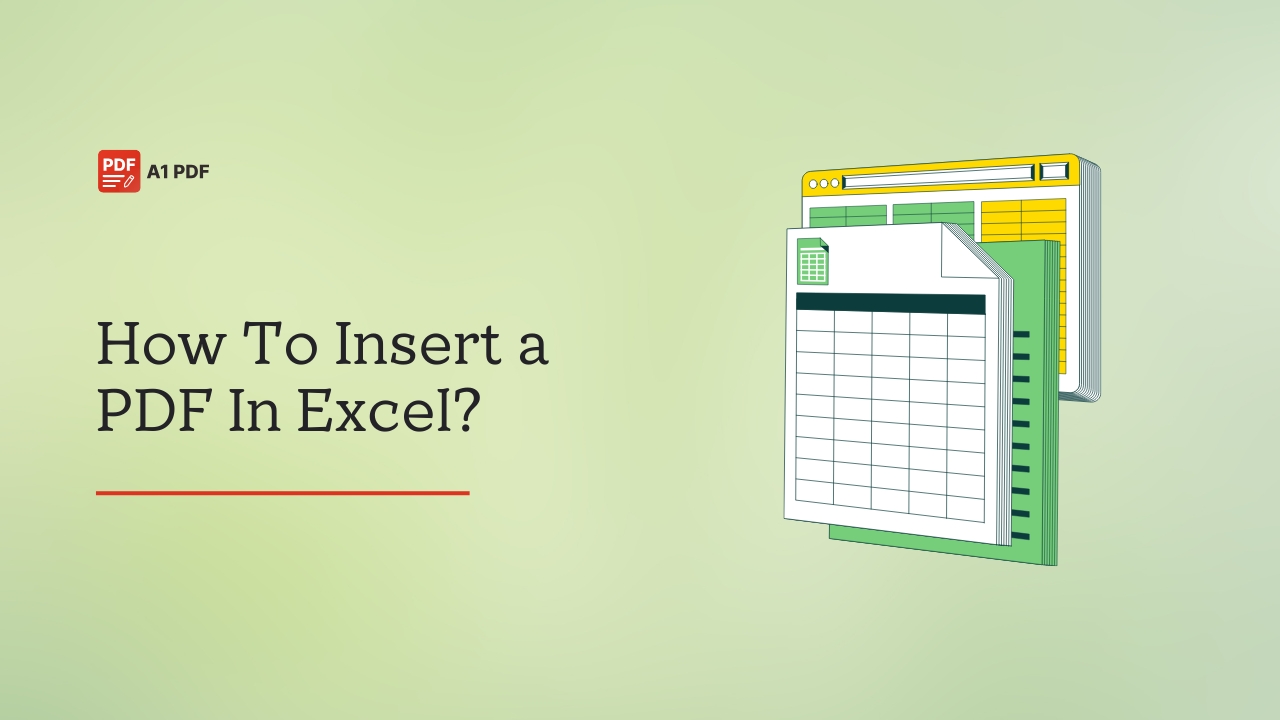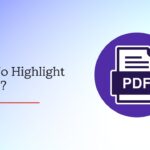Are you looking to learn how to insert PDF in excel? If so, you are in the right place because we are about to share with you the most common methods for this process.
There’s no denying Microsoft Excel is a powerful tool and is used by professionals, businesses, and students around the world to organise, analyse, and calculate data in the most efficient way possible. From managing a budget report to tracking inventory, Excel helps you to sort everything and update it with ease, except times when plain data is not enough and you are required to add extra documents like a PDF for detailed instructions, or reports, right inside your spreadsheet.
Adding a PDF to your Excel lets you have all related information in one place, so you don’t need to switch between multiple files and work as efficiently as possible. Instead of just attaching a separate document or sending multiple files, you can embed the PDF directly into your spreadsheet using a few simple tools and be more professional in your approach while doing so. In this guide, we will tell you how to insert PDF file in excel using common methods that don’t take more than just a few steps to complete.
How To Insert PDF In Excel?
Embedding a PDF in Excel is a smart way to have all your important documents and files in one place and share them with ease when needed. Excel is used in many offices for tasks like accounting, budgeting, tracking expenses, and everything else that involves planning. It helps teams stay on the same page and work more efficiently, but sometimes, numbers alone are not enough unless you add extra documents like a PDF.
There are various ways to insert a PDF in Excel, but we have shared the common methods or tools in the section below.
Adobe Acrobat
When working with documents like PDFs and Excel sheets, no other tool can match the features and functions Adobe Acrobat offers. Though it includes a learning curve, you can handle it with ease once you start using it. That being said, let us now walk you through the different ways you can embed or insert a PDF in Excel using Adobe Acrobat.
Inserting A PDF Into Excel As A Link
If you are wondering how to insert a PDF in an excel sheet as a link, follow these steps and get it done in no time.
- Start by opening the Excel sheet where you want to insert the PDF and click on Insert, then Object.
- In the window that appears, choose Create, then click Browse to find the PDF you want to add.
- Before you hit OK, make sure to check the boxes for Link to file, followed by Display as icon.
- Right-click on the icon and choose the Format Object option.
- In the pop-up window, go to Properties and select Move and size with cells to make sure your PDF icon stays in place when you edit the sheet.
Embedding And Formatting A PDF In Excel
If you want a bit more control over how your PDF looks in Excel, follow these instructions, and you will be good to go.
- Close the PDF file before you add it to Excel, and then open your Excel document.
- Go to Insert and select Object to access the menu where you can choose your PDF.
- In the Create New section, select Create and then Browse so you can find the PDF you want to insert.
- Before you hit OK, you can change the file’s format if you want.
- Click Change Icon if you want to change the display of the icon in your Excel document. This will let you change the colour and size of the icon, besides editing the name of the file.
- After you are done, hit OK.
Xodo
Xodo is another efficient tool that lets you convert a PDF into Excel and merge it with the main sheet, and the best part is you don’t even have to download any additional software because Xodo’s PDF to Excel converter is available online.
Here’s how to insert a PDF in Excel using Xodo:
- Launch a web browser and visit Xodo’s free PDF to Excel converter online.
- Upload the PDF file you want to convert.
- Choose between Merge Tables or Separate Sheets.
- Hit the Convert button and wait a few seconds for the tool to do its thing.
- Once it’s done, download your new Excel file and save it on your device.
Wondershare PDFelement
If you are unsure how to insert a PDF in an Excel spreadsheet, use PDFelement, as it is a great tool to get the job done efficiently. What’s impressive about this tool is that you can use it both offline and online, depending on your preference. Though it is a paid tool, the free trial lets you embed files without paying anything.
Inserting Excel In PDF As A Link
To embed Excel in a PDF, you must follow these steps:
- Open PDFelement and select the Edit tab.
- Upload your PDF file that you want to edit.
- In the Edit menu, choose the Add Link option.
- Draw a box on the part of the PDF where you want the link to appear.
- You will see a pop-up box appear on the screen.
- Select Open a File and choose the Excel file you want to embed from your computer.
- Once everything looks good, hit the Apply button.
- Select Save, and it’s done.
Adding An Excel File To A PDF As An Attachment
You can also attach an Excel file to a PDF as an attachment using PDFelement if you want. This will show up in the PDF as a red pin icon, which, when clicked, will lead to the Excel file.
Here’s what you need to do:
- Launch PDFelement and select Open PDF.
- Upload the PDF file you want to edit, then go to the Comment tab.
- Click the Attachment icon, then select your Excel file from your computer.
- You will see a large red pin appear in your document, indicating that the file is attached successfully.
- Select the Save button to save your work. Alternatively, you can press Ctrl + S on your keyboard.
Converting Excel To PDF And Merging With Another PDF
This method is slightly different because you need to first convert your Excel file into a PDF and then merge it with another PDF file. This will make the Excel fully visible inside the final PDF.
Here are the steps to follow:
- Open PDFelement on your device and go to the Convert tab.
- Upload the Excel file you wish to convert.
- Choose a location to save the converted file and make sure the output format is set to PDF.
- Select OK to convert.
- Go to the PDFelement home screen and click Combine.
- Drag both PDFs into the toolbox.
- Once everything is done, hit the Apply button to merge them into one single PDF.
Steps To Fix An Embedded File In A Cell In Excel
When you insert a PDF in Excel, it appears as an object placed on top of the worksheet, not inside the cell. This means if you move, hide, or sort the cell, the embedded file won’t move or hide along with it.
To fix this and make sure the embedded file behaves like part of the cell, follow these steps:
- Place the PDF icon over the cell where you want it. If it doesn’t fit properly, resize either the icon or the cell so the icon stays inside the cell’s borders.
- Right-click on the icon and select “Format Object” from the menu.
- In the Format Object window, go to the Properties tab, and select the option “Move and size with cells” before selecting OK.
- Now your embedded PDF will move, hide, or get sorted along with the cell it is in, just like any regular cell content.
Renaming An Embedded PDF In Excel
When you embed a PDF in Excel, it usually shows up with a default name like Adobe Acrobat Document; however, you can give it a more specific name if you want.
Here’s how:
- Right-click on the embedded PDF icon in your Excel sheet and select Convert from the menu.
- In the Convert window, select the Change Icon option.
- Enter the name you want to use for your PDF in the required box.
- The new name will appear below the PDF icon in your Excel worksheet.
Inserting A PDF Into An Excel As An Image
If you are wondering how to insert a PDF in Excel as an image, there’s a quick and easy way to go about it. All you have to do is follow these steps, and you are good to go.
- Open your Excel file and select the Insert option.
- Click Picture and select Picture from File.
- Find the PDF you want to add, and double-click on it so Excel can insert the first page of your PDF as an image in the sheet.
- The PDF is now embedded in your Excel sheet as a picture.
Tips To Use Excel And PDF Files Together
Working with Excel and PDF files can be easy if you have a few simple tricks handy, and to help you out, we have included those details in the lines below.
- Maximise Your Excel Window
Certain buttons or tools may not appear in the toolbar at the top if you don’t maximise your Excel window. To make sure you have all the available options visible, expand the window to full screen so it is easier to find what you need, particularly when editing or inserting files in your Excel sheet.
- Keep a Backup Copy
It’s always a good idea to keep a backup of your PDF file before inserting it into Excel because sometimes, formatting issues or accidental edits may change the original file. Having a backup saved elsewhere ensures you don’t lose important information even if something goes wrong.
- Let The PDF Move With The Cells
If you are planning to move or resize cells, let the PDF move along with them, and this can be done by right-clicking on the PDF document and formatting the file. This ensures the file stays aligned even if you hide rows or shift data around.
- Rename The Embedded File
When you insert a PDF into your Excel sheet, it may keep its original file name. To stay organized, right-click the file and rename it to something more meaningful so others know exactly what the file contains.
- Save Your PDF In An Accessible Location
Before you insert the PDF into Excel, make sure it’s saved in a folder you can easily access, like your desktop or a work folder. Give the file a clear name, so you don’t waste time searching through multiple folders, and thus, speed up your workflow while dealing with several documents.
Final Words
Knowing how to insert PDF in Excel will not only save you time but also work more efficiently when dealing with multiple files. Inserting a PDF into Excel may sound complicated at first, but it is quite simple if you know the right steps and tools to use. By using tools like Adobe Acrobat, Xodo, or PDFelement, you can easily embed PDF files into Excel and have all your important documents in one place. Now that you know how to insert a PDF into Excel using different methods, go ahead and try one that you think is convenient for you.
FAQs
How do I insert a PDF in Excel?
You can insert a PDF in Excel using tools like Adobe Acrobat, Xodo, and PDFelement.
How do I bring a PDF file to Excel?
To import or bring data from a PDF file into an Excel spreadsheet, you can use Excel’s built-in “Get Data” feature or simply convert the PDF to Excel using an online converter.
How do I paste PDF data into Excel?
With the help of Excel’s “Get Data” function, you can easily paste a PDF into your Excel sheet.
How do I insert a file in Excel?
You can insert a file in Excel as an object by using tools like Xodo, Adobe Acrobat, or PDFelement.
Why can’t I insert a PDF into Excel?
Sometimes, you cannot insert a PDF into Excel because it doesn’t support the PDF file as an embeddable object type.
How do I insert a PDF into Sheets?
You can use Adobe Acrobat to insert a PDF into sheets.
How do I embed a PDF file?
There are many tools out there that can help you embed a PDF file, but the best option is Adobe Acrobat.
How to convert a document in Excel?
To convert a document in Excel, you can take the help of Adobe Acrobat or PDFelement.
How do I hyperlink multiple PDF files in Excel?
To hyperlink multiple PDF files in an Excel sheet, you can use the “Hyperlink” function along with the correct file paths.
How to insert a PDF file in Excel on Mac?
You can insert a PDF file in Excel on Mac as an object or create a link.