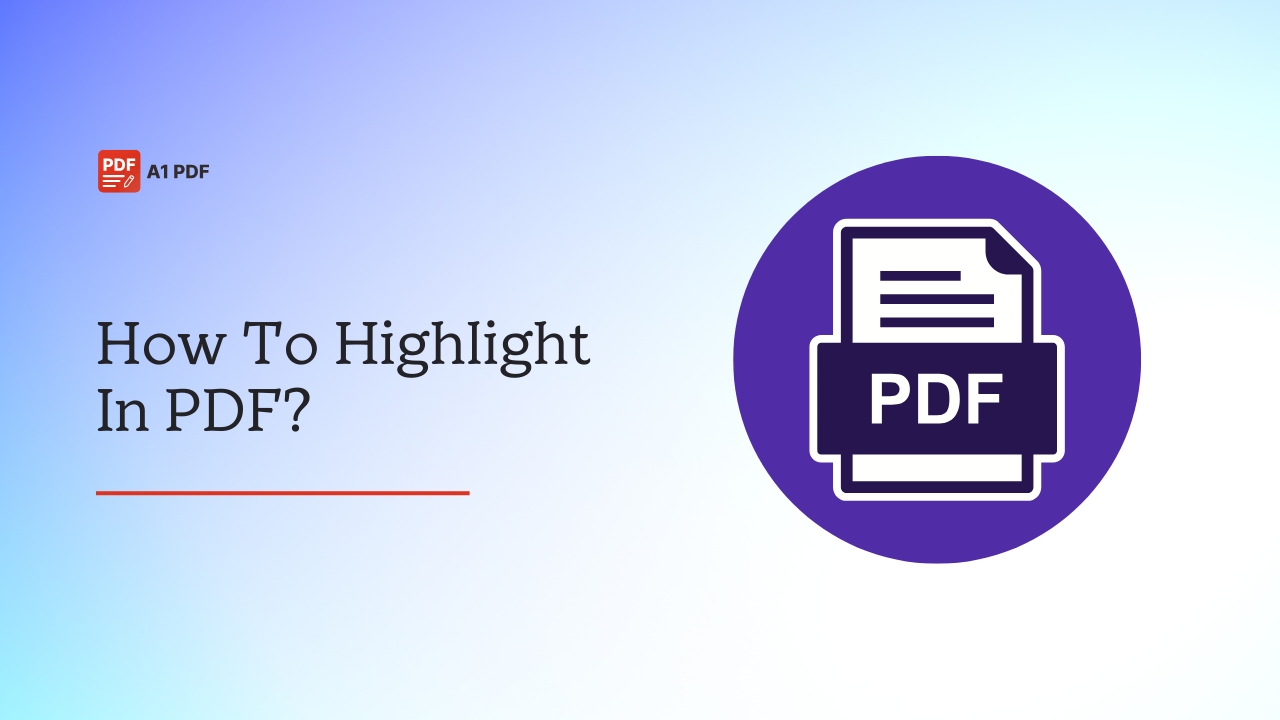Not sure how to highlight in PDF? You are not alone because many like you are confused about the same thing, and that’s why we are here to help!
Highlighting in a PDF is one of the easiest ways to draw attention to important text and ensure your readers don’t miss it. Be it a contract or an assignment, highlighting can help you spot key details quickly and that also without going through the whole PDF and wasting your time.
Highlighting in a PDF is similar to underlining in a physical book, with just a little more flexibility involved. Many people use PDF files in their daily lives, but only a handful of them know how to do it properly without struggling to find the right tools.
You don’t need to be tech-savvy to highlight text in PDF as long as you have the right tool to work with, and fortunately, there are many of them available. This guide will walk you through the tools, including the steps to use them, so you can highlight text in a PDF without issues.
How To Highlight In a PDF?
Though most of our work has moved to digital platforms, the need for a PDF highlighter is still there, mainly because we need it to mark important text using translucent colours for readers to see and keep track of it. For those who are wondering how to highlight in PDF, there are many tools you can use to get the job done, and that too in just a few steps. We have shared some of the common tools along with the instructions to use them so you can highlight text in your PDF files whenever you need.
Adobe Acrobat
If you are unsure how to highlight text in a PDF, use Adobe Acrobat because it is not only the best but also offers a ton of other features that you may find useful while working with a PDF document. With the help of Adobe Acrobat, you can highlight in PDF both online and offline, as long as you know how it works.
Highlighting a PDF File Online
If you are the type who doesn’t like to install software for small tasks like highlighting, Adobe Acrobat’s online tool is the best solution because you can access it from any browser and mark your PDF files however you like. The best part is you can use this tool any time and any place without restrictions. Also, it works well on most devices.
Here’s how to highlight in a PDF in Adobe Reader:
- Launch a web browser and navigate to Adobe Acrobat’s free PDF editor.
- Upload your PDF file to the site and click on the highlighter tool in the top toolbar.
- Choose a colour for your highlight.
- Click and drag your mouse over the text you want to highlight, and it’s done.
Highlighting a PDF File With Software
If you work with PDFs often, use the Adobe Acrobat software on your desktop because it gives you more advanced features and full control over your file. Though PDFs are designed to be secure and hard to change, editing and highlighting them is simple, and you can do it with Adobe Acrobat.
Here’s how to highlight in PDF document using the software:
- Open Adobe Acrobat on your device.
- Go to the PDF you want to highlight and open it within the software.
- Select the text you want to highlight by clicking and dragging the cursor over it.
- A mini toolbar will appear on the screen. Click the highlighter icon, and it will highlight the selected text automatically.
- You can edit the highlight text, add a note, change the colour, or even remove the highlight completely by just clicking on it.
Steps To Print Highlighted Text In PDF
If you ever feel the need to print highlighted text after marking up your PDF, follow these steps:
- Press Ctrl + P for Windows or Command + P for Mac to open the print menu on your device.
- A print pop-up window will appear on the screen. Under the Comments & Forms section, select “Document and Markups.”
- Adjust any other settings you need before hitting the Print button.
- Start the conversion process and choose a location to save the file after renaming it.
iLovePDF
iLovePDF is another great tool you can use to highlight text in a PDF. If you often access PDF files on your mobile phone or tablet, using iLovePDF can be convenient. All you need to do is download and install the PDF highlighter on your device so you can highlight, draw, add text/images, and annotate in your PDF files.
Highlighting Text In PDF On Mobile Devices
To highlight text in a PDF on your tablet or phone, follow these instructions:
- Start by downloading the iLovePDF app on your device.
- Open the app.
- Tap on the Tools menu and choose Edit PDF.
- Find and open the PDF file you want to highlight.
- Tap Next or Edit PDF, depending on your phone.
- On the toolbar, press and hold the drawing tools, then choose the highlighter.
- Highlight the text you need, and the changes get saved automatically when you close the file.
Removing Highlights From A PDF
If you have highlighted too much text and wish to remove it, you can use iLovePDF for the task.
Here’s how:
- Open the PDF that has the highlights you want to erase.
- Tap on the highlighted area and delete it. Alternatively, you can use the Rubber tool from the editing menu to remove the marks.
PDFgear
Another efficient tool you can use is PDFgear, which is designed to be user-friendly and features a clutter-free interface. Unlike some other tools, you won’t have to deal with formatting issues while using PDFgear. Also, you can use it on both Windows and Mac platforms.
Highlighting Text In PDF Online
If you are looking for how to highlight text in a PDF online, PDFgear is your answer. Just follow the steps as given, and you are good to go.
- Open a web browser and navigate to the official PDFgear online editor.
- Upload the PDF you want to highlight on the site by selecting the Choose Files option. Alternatively, you can drag and drop the file into the upload box.
- Select Add or Edit Annotations and then Highlight Text.
- Now, drag and move the cursor over the text you want to mark.
- You can also adjust the opacity and colour if needed.
Highlighting A PDF On Mac
If you are a Mac user, you can follow these steps to highlight text on any PDF document.
- First, download and install PDFgear on your Mac for free.
- Open the app and click “Open File” to load your PDF.
- Go to Home, select the Markup tab, and then the Highlight tool.
- Click and drag over the text you want to highlight.
- To change the colour, click on the highlighted area to bring up a colour menu. You can pick any colour you like.
- Once you are done, hit the “Save” button.
- If you want to remove a highlight, just right-click it and choose “Remove Highlight.”
Highlighting A PDF on iPhone or iPad
To highlight text in a PDF on your iPhone or iPad, you must follow these instructions.
- Download PDFgear from the App Store.
- Open the app and load the PDF file you want to edit.
- Tap Edit to open the toolbar, then tap the highlighter icon.
- Use your finger to highlight text by dragging over it.
- When you are finished, tap Done to save the changes to your PDF.
Highlighting A PDF On Windows
For Windows users, they can follow these steps to highlight text in a PDF.
- Install PDFgear on your Windows PC and launch it.
- Open the PDF file within the app.
- Go to the Comment tab and choose either Area Highlight or Highlight.
- Pick a highlight colour you like.
- Click and drag your mouse over the area you want to highlight.
- After you are done, hit Save to keep the changes.
SmallPDF
If you are troubled by how to highlight in a PDF file, using SmallPDF can be a good idea, mainly because it is a user-friendly tool and lets you mark up important text with ease. All you have to do is use SmallPDF’s annotator for free and make the changes necessary.
Highlighting Text In PDF Files
Those who want to learn how to highlight in a PDF for free, follow these steps:
- Go to SmallPDF’s PDF Annotator tool and open your PDF file.
- Select the highlighter icon from the toolbar.
- Choose your preferred colour, opacity, and thickness.
- Click and drag your cursor over the text you want to highlight.
- After you are done, export or download the file.
Removing Highlights In A PDF
Want to know how to remove highlights in a PDF? You don’t need to do much other than follow these instructions as given.
- Go to the PDF Annotator on the SmallPDF website.
- Open the PDF with highlights.
- Use the Select tool to click on the highlighted text and press Delete.
- Do the same for any other highlights.
- Once you are done, save or export your updated file.
Note: You can also use this method to get rid of annotations like text comments, freehand scribbles, and shapes.
Changing Highlight Colour In A PDF
Don’t know how to change the colour of highlight text in PDF? Well, it’s pretty simple if you use the SmallPDF annotator tool.
Here’s what you need to do:
- Open the properties bar by clicking on the highlighted text in the PDF.
- You will see “Opacity” and “Border Colour.”
- Select the “Border Colour” option and choose a new shade. Pick from ready-made colours or use the custom colour picker as you like.
- Adjust the opacity if you want the highlight to be more or less visible.
- Once you are satisfied, download and save the edited PDF on your device.
How To Highlight In a PDF on Mac?
If you are using a Mac, the Preview app lets you highlight, strike through, or underline text in any PDF with ease. With the help of these tools, you can mark up important sections or leave notes while reading or reviewing documents.
Here’s how to highlight in a PDF on a Mac:
- Start by opening the Preview app.
- Next, open the PDF in the app.
- Select the text you want to mark up.
- Click the small arrow next to the Highlight button in the toolbar.
- Choose an option: highlight, strikethrough, or underline, or strikethrough and pick a colour if needed.
- To use the highlight mode, click the Highlight button so it turns grey.
- Use the arrow next to it to choose your style.
- Now, whenever you select text, your chosen markup will be applied automatically.
- To exit highlight mode, click the Highlight button again.
- To remove a markup, choose Remove Highlight, Remove Strikethrough, or Remove Underline from the menu.
To see all your highlights in a PDF:
- Open your PDF in the Preview app.
- Go to View and choose Highlights and Notes.
- You can now see all marked text in a sidebar for easy review.
Final Words
Knowing how to highlight in a PDF can be helpful in various situations, especially if you want your reader not to miss the text. By using different tools as mentioned in this post, you can mark up key details in your PDF so they draw attention as soon as a reader opens the file. Most of the mentioned tools are free to use, so you don’t have to pay for using them. Just open your PDF with these tools and follow the instructions as given.
FAQs
How do I highlight text in a PDF?
You can highlight text in a PDF by using tools like Adobe Acrobat, iLovePDF, SmallPDF, and PDFgear.
Why can’t I highlight a PDF file?
If you can’t highlight a PDF, it’s probably because it is image-based, corrupted, secured with restrictions, or opened in read-only mode.
How do you highlight a PDF for free?
You can use iLovePDF to highlight your PDF for free.
How do I highlight text?
With the help of PDF editor tools like SmallPDF, Adobe Acrobat, and iLovePDF, you can highlight text in any PDF file you want.
How can I highlight a PDF without Adobe?
To highlight a PDF without Adobe, you can use tools like SmallPDF, PDFgear, or iLovePDF.
How to highlight in a PDF on mobile?
To highlight in a PDF on mobile, you can use PDFgear.
How to find highlights in a PDF?
To find highlighted text in a PDF, you need to access the annotations or comments panel in your PDF viewer.