So, you have signed a digital PDF and delivered it already. Now, you want to make changes to the file. When faced with such situations, you cannot help but wonder how to edit a signed PDF document.
Well, editing a signed PDF file is a little tricky. That’s because signing a PDF with a digital certificate or ID gets locked with a password. These digital certificates or IDs are used for commercial or legal purposes and are governed by laws that vary from country to country.
You can make changes to a digitally signed PDF document only if you have permission from the signer or the owner of the PDF. It is worth mentioning that editing such files can invalidate the signature. Despite that, there are ways to interact with them without compromising their authenticity. If you are eager to find out how to edit a signed PDF document, we have provided the details in the guide below.
How To Edit A Signed PDF Document?
How can I edit a digitally signed PDF document? Editing a signed PDF is not easy, but it is possible. This method is for you if you have a signed PDF file but cannot remove the existing signature. Just follow the steps below, and you will be ready. But before that, let’s walk you through a few essential points.
Note:
- This process creates a new PDF file instead of modifying the original. This means you will end up with two separate files.
- Interactive elements like comments and fillable forms from the original file may not carry over. So, you will have to recreate them if necessary.
- Remember to add a new signature to secure the updated document.
Steps to Edit a Signed PDF:
- The first thing you need to do is launch PDF Pro and load your signed document.
- Next, hit the Print button or use the shortcut [Ctrl + P] on your keyboard.
- From the printer dropdown, select PDF Pro Virtual Printer (if it’s not already the default).
- Click OK to proceed to the next step.
- Choose a name for the new file and hit Save. This will create a new PDF document.
- Go to the Edit tab or find the editing tools in the Home tab.
- Make any changes you need to the document.
- Navigate to the Secure tab.
- Click Sign PDF to add your signature.
- You can use an existing signature or create a new one to sign the document.
- Once done, hit the Save button or use the shortcut [Ctrl + S] to finalize the changes.
Editing A Signed PDF File With Google Docs
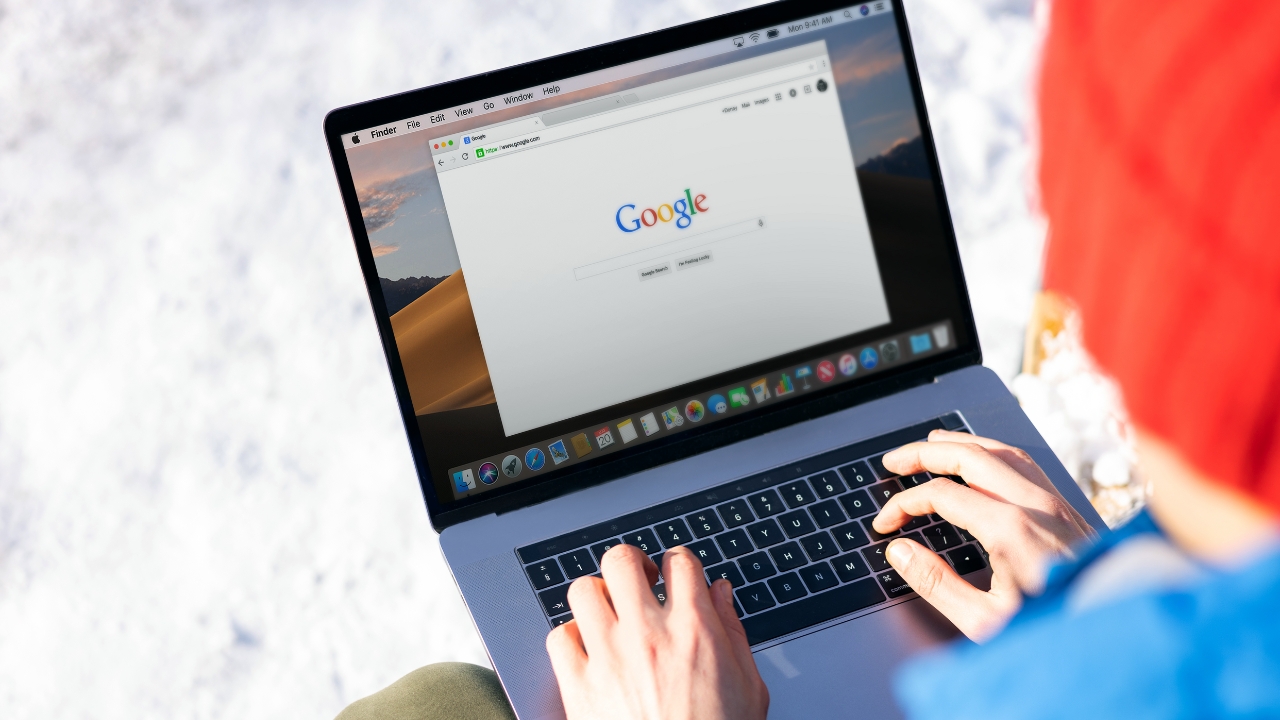
You can edit signed PDF files online with Google Docs if you don’t have a dedicated PDF editor. While this method is simple and free, it comes with limitations. To understand better, take a look at the pointers given below.
Key Considerations:
- This process creates a new PDF document rather than modifying the original.
- Google Docs has limited editing capabilities for PDFs. Also, spacing or formatting issues may arise during conversion.
- You cannot add a new digital signature using Google Docs.
- Interactive features like annotations, comments, or fillable forms won’t transfer to the new PDF.
If you still want to use Google Docs to edit your signed PDF file, follow these steps:
- Open Google Drive and upload your signed PDF by clicking the “File upload” option.
- Right-click the uploaded file and select Open with Google Docs.
- Now, you can edit the document as needed, but be aware of formatting changes that may occur during this step.
- Click the File tab in Google Docs and select Download. Then, choose the PDF Document.
How To Edit A Signed PDF With Wondershare PDF Elements?
If you have digitally signed a PDF using Wondershare PDF Elements to secure it, you may wonder how to edit the file or remove the digital signature. To help you out, we have explained the steps in the section below.
- Launch Wondershare PDF Elements and open the document you want to edit.
- Navigate to the “Project” menu and look for the sub-menu for signing PDFs with certificates.
- You will find options to manage signatures. The available options include – Validating all signatures, Clearing all signatures, or accessing digital certificates.
- You can remove all signatures at once or work on them individually.
- If you only want to remove a particular signature, select the one you want to edit or remove and click the option to clear the signature. Once done, you can save the edited PDF with a new file name for future use.
Steps To Edit A Signed PDF File Using Adobe Acrobat
We have detailed the steps below if you want to edit a signed PDF in Adobe Acrobat.
Here’s what you need to do:
- First, start Adobe Acrobat DC and open the signed PDF file.
- Navigate to the Tools menu and select the Sign option.
- Locate the digital signature within the document.
- Validate the signature if you are the signer or have the required certificate. Certificates are stored locally with a private key or in the Windows Certificate Store. The Windows store allows the certificate to be accessed across various PDF editors on the same system.
- After validation, click on the signature and choose Clear Signature to remove it.
- Lastly, save the file with a new name. This will allow you to make edits as needed.
How To Edit A Digitally Signed PDF Using PDF Agile?
PDF Agile offers strong security features with advanced encryption, including 2048-bit and 1024-bit RSA algorithms. This ensures that digital signatures are well-protected.
To edit a signed PDF, go to the “Protect” menu and select the “Sign PDF” option. You can also validate the signature if the certificate is stored in the Windows certificate store. Once a document is signed using PDF Agile, it becomes locked and read-only even for the signer.
It is worth mentioning that digitally signed PDFs cannot be edited directly. Ask the document owner for an unsigned version if you want to make changes. It is essential to ensure that you have legal permission to use or modify any file to avoid copyright issues.
How To Edit A Locked PDF File?
PDFs are often locked for editing to maintain their integrity or to protect sensitive information. This is usually done by setting a password that prevents unauthorized users from making changes to the document. If you need to edit a PDF that is locked with a password, there are a few things to consider.
- To edit a locked PDF, you will need the password to unlock it. Once unlocked, you can make changes to the document.
- If you don’t have the password, use a PDF editor or creator to recreate the document. This involves transferring the content from the locked file into a new, editable PDF.
It should be noted that any interactive features like forms, comments, annotations, or digital signatures in the original PDF may not transfer to the new document. These elements will need to be recreated in the new file.
How To Edit A Digitally Signed PDF Document As The Owner?
If you need to change a PDF document you have already signed, you must remove the digital signature first. As the signature owner, you can unlock the file and regain full editing access. Here’s how you can do it:
- Start by opening the PDF you want to edit.
- Navigate to “View” and then to “Digital Signatures”. Alternatively, you can click the “Open Signatures Panel” button next to the message “Signed and all signatures are valid,” which appears when you open the document.
- A list of all digital signatures in the document will appear on the left side of the screen.
- Right-click your signature in the list and select “Clear Signature.”
- Once the signature is cleared, your document is unlocked and ready for editing. You can now make all the necessary changes as if the file was never signed!
Additional Tips And Recommendations
When dealing with digitally signed PDFs, here are a few essential tips to keep in mind:
- A digital signature shows the name of the signer. Double-click the rectangle around the signature text to access more details about the signature. This will open a window with information such as the signer’s email address and name, signing time, viewing permissions, and the current status of the signature (VALID or INVALID).
- If you sign a document, save the certified version as a new file with a different name using the “Save As” option. This way, you can avoid accidentally overwriting the original file and losing your ability to edit it later. Plus, you won’t need to remove your signature whenever you want to make changes.
- If you want others only to view your document, enable the “Lock document after signing” option before signing. However, it would help if you remember that this will make the document read-only for everyone, including you. In such cases, you should permanently save a separate, editable copy of the file beforehand.
- To make significant edits or annotate a file signed by someone else, you will need to:
- Request the signer to remove the signature.
- Ask for an unsigned copy of the file.
- Obtain the digital certificate used to sign and unlock the file if applicable.
Why Edit A Signed PDF?
Editing a signed PDF can be necessary for various reasons. Here are some common scenarios when you may feel the need to edit a signed PDF file:
- Fixing typos or inaccuracies that you spot after signing the document
- Enhancing the document’s readability by including notes or explanations.
- Adding comments for the receiving party, such as in payment invoices, legal documents, or other professional correspondence.
Final Words
By now, you should know how to edit a signed PDF document. While editing the file is impossible, you can use the correct tools to recreate a new file version and apply the signature. Depending on your convenience, you can use any of the methods outlined in this post.
FAQs
Can you edit a signed PDF?
You cannot edit a signed PDF, but you can create a new version of the document with the help of a PDF editor. In this case, you will need to add a new signature.
How do I unlock a signed PDF for editing?
You can unlock a signed PDF for editing by using the correct password or recreate the PDF using appropriate tools.
How to edit a signed PDF document for free?
You can edit a signed PDF document for free by using Google Docs.
How do I edit a signature in PDF?
You cannot edit a signature in PDF. However, you can use a new document version and apply a new signature.
How do I enable editing on a signed PDF?
You cannot enable editing on a signed PDF without removing or invalidating the signature.
Can you alter a document after it has been signed?
You can create a new version of the document to make changes, but altering the original will invalidate the signature.
How do I make a PDF non-editable after signing?
To make a PDF non editable, you must apply a digital signature to lock the document and add password protection to restrict editing.
Can I unsign a PDF?
You cannot unsign a PDF once it is signed. However, if you are the signer, you can clear or delete the signature if it hasn’t been locked.
Why can’t I redact a signed PDF?
You cannot redact a signed PDF because it changes the document’s content and invalidates the signature.
Can a PDF be digitally signed twice?
A PDF can have multiple digital signatures if set up to allow additional signers.

![How To Make Non-Editable PDF Editable? Quick Guide [2025] 4 How To Make Non-Editable PDF Editable](https://blog.a1pdf.co/wp-content/uploads/2024/12/how-to-make-non-editable-pdf-editable-1-150x150.jpg)