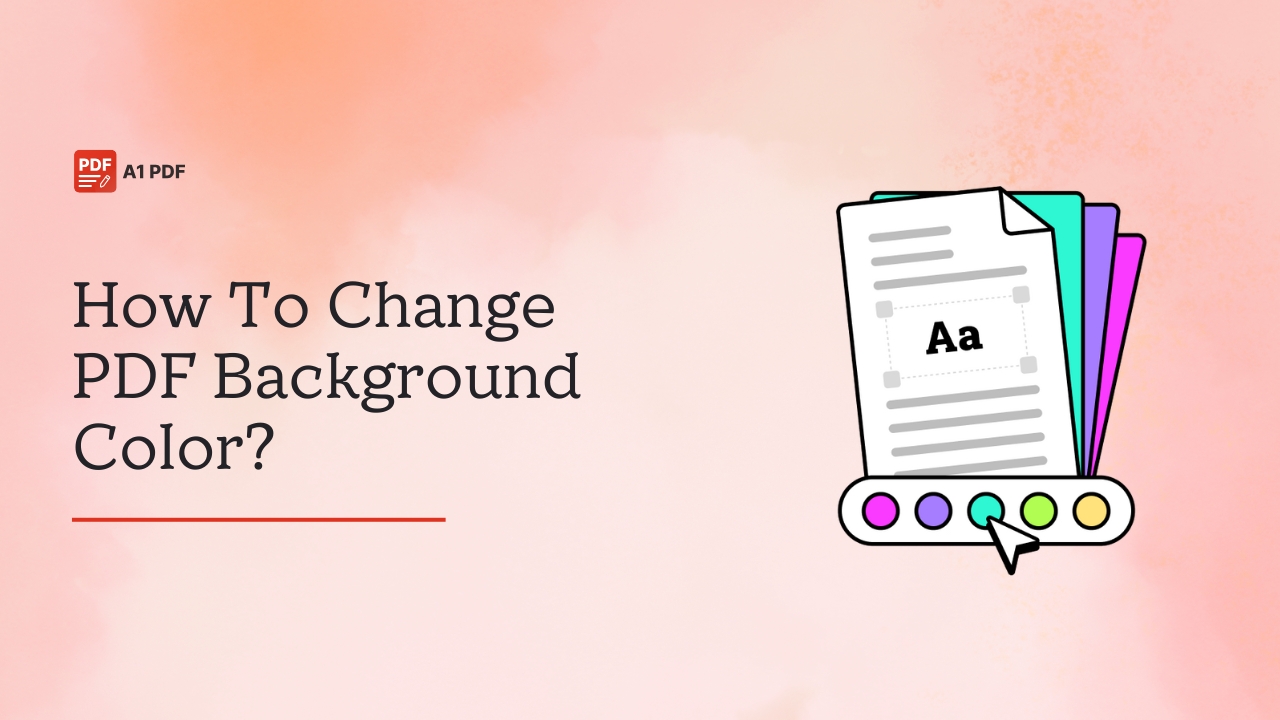Wondering how to change PDF background color? If so, you have come to the right place.
Changing the background color of your PDF can make a big difference. It lets you personalise your documents, making them more stylish and easier to read. Some colored PDFs cannot be printed, but you can change the background color to White and make them printable.
Many assume PDFs are hard to edit, but that is not true. With the right tools, you can update the background color of your PDF in just a few simple steps. In this guide, we will walk you through the process step by step so you can change your PDF background color like a pro.
How To Change PDF Background Color?
When changing the PDF background color, you have many tools to use. While some must be downloaded, others allow you to complete the process online. This section will cover the most common ways to change PDF background color.
Changing PDF Background Color With Adobe Acrobat Reader
One of the best tools for viewing and editing PDFs in Adobe Acrobat Reader. With the help of this tool, you can easily change the background color of your PDF documents in just a couple of minutes. To get started, you must install Adobe Acrobat Reader on your device.
Here’s how to change PDF background color in Adobe Reader:
- Open Adobe Acrobat Reader and load the PDF you want to edit.
- Click on the Tools tab, then choose Edit PDF.
- Click on More, go to Background, and select Add.
- Under the Source section, pick the color you want by clicking on From color, then hit the OK button to apply the changes.
Using Google Docs To Change PDF Background Color
Google Docs is a good choice to change the PDF background color online. You can access it through your web browser and change the background color of your PDF files in no time.
Here’s how to do it:
- Open Google Docs in your web browser and upload the PDF file you want to edit.
- After the file opens, click on File, then choose Page Setup from the dropdown menu.
- Choose your desired color under Page color in the pop-up window, then click OK. This will update the background color in your PDF.
Change PDF Background Color With MiniTool PDF Editor
If you are using a Windows PC and want to change the background color of a PDF, MiniTool PDF Editor is a great tool to try. It’s easy to use and has many features that let you edit images, text, links, and even the Background of your PDF files. With the background feature, you can change the color and add an image as the Background, adjust its placement and size, and choose which pages it appears on.
To use this tool, you must follow these steps:
- Start by downloading and installing the software on your Windows PC.
- Open the program and load the PDF file where you want to change the background color.
- Click on the Edit tab at the top. Then, click the Background arrow button and select Update Background.
- You will see a new window pop up on the screen. Select the Color dropdown to pick a background color, or use the Color Picker to choose a custom shade.
- If needed, you can also fine-tune how the Background looks:
Appearance Settings: Change the rotation angle, scale the background size, or adjust transparency with opacity.
Page Range: Decide if the Background should appear on all pages or just specific ones. You can apply it to only even, odd, or selected pages.
Position Settings: Choose where to place the Background in the centre, top, or bottom for the vertical position and right, left, or centre for the horizontal position.
After completing the above steps, hit the OK button to apply the changes. Your PDF will now have a new background color.
Changing PDF Background White For Printing Online
If you want to change the colored Background in your PDF to white for easy printing, you can use PDFgear’s online editor. It works well on Windows and doesn’t need you to sign up like other tools. Plus, it is free to use and doesn’t have watermarks.
Here are the steps to follow:
- Open a web browser and visit the official PDFgear online editor.
- Hit the Upload button to add the PDF file you want to edit.
- Once the PDF opens, go to the printer icon at the top right corner and click on it.
- Change the destination to Microsoft Print to PDF in the print settings window.
- Find the colour option and choose black and white. This will remove any background colour and give your file a clean white background.
- After you are done, select the Print button at the bottom right corner to save your updated file.
- Now, you can compare the result with the original PDF and proceed to print it.
Change PDF Background To White On Mobile Phone
The method above is for computers, but if you use a phone, you can try i2PDF, a free tool that works on iOS and Android devices. To help you out, we have detailed the steps in the lines below.
Here’s what you need to do:
- Navigate to the i2PDF color editor tool using your phone browser.
- Select Choose Files to upload the PDF you want to edit.
- Under Content color, pick the text color you prefer.
- In the Background Color section, select white.
- Select the Start button to process the file.
- Once done, tap on the Download button to save the new PDF with a white background.
Change The Background In A PDF With DocHub
Another great way to change or replace Background in a PDF is to use DocHub. It comes with easy-to-use features that make it hassle-free to handle the tool. If you haven’t used this tool before and need help with the steps, follow the instructions below. Just do as instructed, and you will be good to go.
- You first need to navigate to the DocHub website and click on the “Create free account” option on the main page to complete the sign-up process.
- Type in your email and choose a strong password. You can use your Gmail account to sign up quickly if you prefer.
- After setting up your account, head to your Dashboard and upload your PDF file. You can paste a link from your cloud storage or upload it directly from your device; the choice is yours.
- Click on the uploaded file to open it in the editor.
- Use the available tools to make any background changes or other edits.
- After you are done, save the edited PDF and download it to your device. If you want, you can also share it with others through the DocHub platform.
Change The Background Of A PDF Using pdfFiller
With pdfFiller, it takes just a few easy steps to change the Background of your PDF. By doing so, you can give your documents a more polished or personal look. The good thing about using pdfFiller is it makes your task quick and simple.
To use this tool to change your PDF’s background color, follow these steps:
- You can install the app on your device or access the official pdfFiller website directly from your web browser.
- Click the “Upload” button to add the PDF you want to work on. You can also select a file saved on your device.
- When your PDF is loaded, go to the top menu and select the “Edit” option.
- On the left-hand panel, find and select “Background” from the list of tools.
- From the dropdown menu, choose “Change Background.”
- A pop-up window with several background choices will appear on the screen. Pick from gradient designs or solid colors, or upload your background image.
- Once you have picked a background, hit the “Apply” button to confirm your changes.
- You can fine-tune the Background’s look by adjusting its transparency or position.
- When you are happy with the result, click “Done” to save the changes made.
- You can now download the updated PDF or send it to someone else directly from pdfFiller.
How To Replace PDF Background Color To White In Adobe Acrobat?
With Adobe Acrobat, you replace the background color of a PDF in two ways:
- By changing the display color in Preferences.
- By adding or replacing the background with the edit tool.
The second method is the one that updates the PDF and is perfect if you need to print your file with a white background.
Here are the steps to follow:
- Launch Adobe Acrobat Pro and open the PDF file you want to edit.
- Navigate to the Tools section and choose Edit PDF.
- At the top, click More, then go to Background and select Add.
- When the prompt appears, click Replace Background to continue.
- Under the Source section, choose From color, then select White from the color options.
- Click OK to apply the changes to your document.
- Your PDF will now have a white background.
- To check if the change will affect printing, navigate to File and select Print. You will notice that the background stays white, just as expected.
Important Note About Adobe Acrobat Reader
If you try changing the background color through Preferences > Accessibility > Replace Document Colors in Adobe Acrobat Reader, it will only affect how the file looks on screen. This means it won’t change the actual content of the printed result.
To make sure the background color change is permanent and visible in prints, use the Edit PDF tool in Adobe Acrobat Pro and add a new background.
Final Words
Knowing how to change PDF background color can be helpful in various situations. Whether you want to give your files a more polished look or make them more printable, you can replace/change the Background. You can complete the process quickly with a wide range of online and offline tools. Use the tools mentioned in this post, which are the most reliable and convenient. Also, follow the steps correctly to avoid messing up with the process.
FAQs
How do I change the background color of a PDF?
You can change the background color of your PDF using software like Adobe Acrobat or online tools like pdffiller.
Can I change the color of my PDF?
You can change the colors in your PDF, including the text and background colors. However, the extent of color changes depends on how the PDF was created in the first place.
How do I remove background color from PDF online for free?
You can use Smallpdf to remove background color from your PDF online for free.
How do I change a PDF to black color?
To change a PDF to black color, you can either use Adobe Acrobat or the print function to print to a PDF and select “Print in Grayscale.”
How do you blur the Background in a PDF file?
With tools like Smallpdf and Adobe Acrobat, you can easily blur the Background in a PDF.
How do I change the color of a PDF profile?
To change the color of a PDF profile, use Adobe Acrobat Pro and navigate to “Tools.” Select “Print Production”, choose “Convert Colors, and pick the desired color space.
Can I convert the black-and-white PDF to color?
Yes, you can change the black and white PDF to color.
How do I find the color mode of a PDF?
To determine the color mode of a PDF, use Adobe Acrobat Pro’s “Output Preview” tool.
How do you remove a dark Background in a PDF?
To remove a dark background from a PDF, you can use Adobe Acrobat Reader’s accessibility settings to change the document colors.