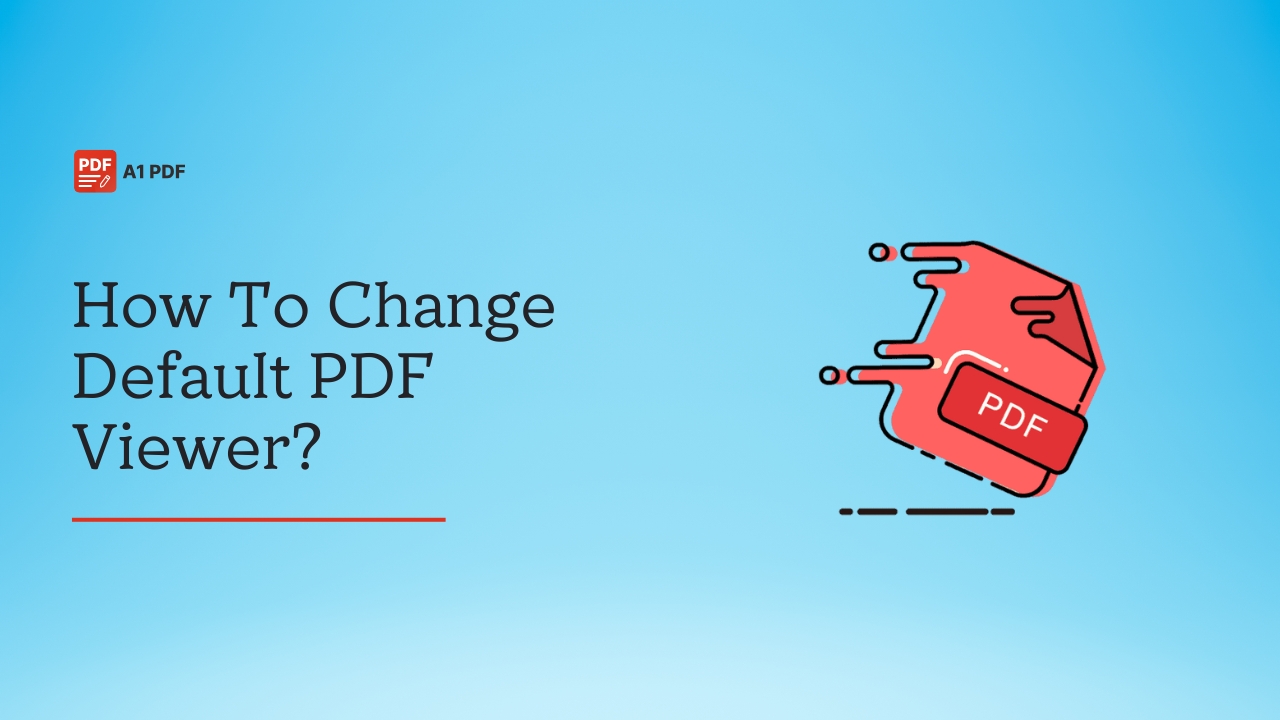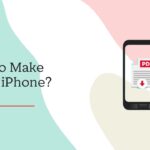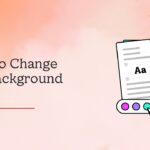Are you struggling to open PDF files on your device with the built-in PDF viewer that doesn’t work for you? If so, you have come to the right place. This guide will tell you how to change default PDF viewer and more.
Whether using a laptop, desktop, or mobile phone, you need a PDF viewer to open and edit your PDF files. While most devices come with an in-built PDF viewer, they lack the necessary features. As a result, you are not able to edit your PDF file.
A logical solution is to use a dedicated PDF editor to make the necessary changes in your file. You can make this possible only if you know how to change the default PDF viewer on your device.
Setting your default app to your PDF editor can make things easier if you need to edit PDFs frequently. This way, you can have your editing tools ready whenever you open a PDF. To learn the steps, continue reading this post.
How To Change Default PDF Viewer?
Knowing how to change the PDF viewer default helps you to save time and effort. The built-in PDF viewer on your device is suitable for viewing and reading a PDF but not editing it. This means, you cannot make any changes to your file unless you have a PDF editor.
The good thing is that most devices allow you to change the default PDF viewer to a PDF editor that can be used to edit, create, convert, batch process, merge, or OCR your files. With the essential PDF editing tools at your fingertips, you can open and edit PDFs whenever you like.
However, the steps to change the default PDF viewer vary based on the device. To help you out, we have provided the steps for different devices in the section below. Just go through the details and you will know what to do.
How To Change The Default PDF Viewer On Windows?
How do I change the default PDF viewer to Windows 10/11? Well, there are three ways to go about it. We have discussed all the three methods in the lines below.
Method 1: Using File Explorer
If you prefer a quick way to change your PDF viewer, you can do it directly from File Explorer.
Here’s how to do it:
- Open File Explorer on your computer.
- Locate any PDF file and right-click on it.
- Select Open with, and choose another app.
- Scroll through the list and select PDF Pro. If it’s not listed, click More apps and look for another app on your PC.
- Check the box “Always use this app to open .pdf files.”
- Click OK to save the changes and it’s done.
Method 2: Using the Settings App
The Settings app provides a simple way to change the default PDF viewer using keyboard shortcuts.
Here’s what you need to do:
- Press Windows Key + I to open the Settings app.
- Navigate to Apps and select Default Apps.
- Click Choose default apps by file type.
- Scroll down to find PDF and select PDF Pro as the default.
Method 3: Through the Control Panel
If you want to change the default PDF viewer in Windows 11, you can do it via the Control Panel. All you need to do is follow these steps.
- Launch Control Panel.
- Select Programs, and choose Default Programs.
- Select Set your default programs and then click Choose default apps by file type.
- Scroll down until you find the .pdf. After that, change the associated app to PDF Pro.
How To Change The Default PDF Viewer On Mac?
Want to know how to change the default PDF viewer on Mac? Whenever you open a PDF on your Mac device, it opens in Preview. But you can set another app as your preferred viewer. If you are unsure how it’s done, follow the instructions below.
- Launch Finder and locate a PDF file.
- Right-click on the file and select Get Info.
- Choose your preferred PDF editor from the dropdown menu in the Open with section.
- Click Change All to apply this Change to all PDFs.
- Press Continue to confirm.
- Every time you open a PDF, it will automatically launch in your preferred app.
How To Change The Default PDF Viewer On Android?
If you are unsatisfied with your Android device’s default PDF viewer, you can easily switch to a different app. But the question is, how do I change the default PDF viewer in Android? Since many of you are unfamiliar with the steps, we have detailed them in the following lines.
Here’s what you need to do:
- Go to Settings on your Android device.
- Scroll down and tap on Apps or Apps & Notifications, depending on your device.
- Look for the Manage Apps or Default Apps option.
- Find the app currently set as the default PDF viewer.
- Tap on it to open its details.
- Select Clear Defaults to remove it as the default PDF app.
- Open any PDF file on your device.
- A prompt will appear, asking you to select an app to open the PDF.
- Choose your preferred PDF viewer.
- Check the box for it. Remember my choice to set it as the new default, and you are done.
How To Change The Default PDF Viewer On Samsung Devices?
If you don’t know how to change default PDF viewer on a Samsung device, follow these simple steps:
- Open App Settings
- Scroll down and tap on Apps.
- Find the app that is currently set as your default PDF viewer.
- Tap on it and look for the Clear Defaults option.
- Press Clear to reset the default app setting.
- Open your My Files app.
- Tap on a PDF file to open it.
- A pop-up will appear asking you to choose a new PDF viewer.
- Please select your preferred app and check Always to make it the default.
What Is The Best PDF Viewer For Android?
Choosing the right PDF viewer for your Android device can be tricky. With so many options available, it’s important to consider key features before deciding. When replacing your Android phone’s default PDF app, ensure it meets your needs. To help you choose, we have outlined some essential features to look for.
Essential Features
A good PDF viewer should make it easy to open, read, and manage PDF files. Changing the default PDF viewer to a more advanced option allows you to organise your documents, create folders, add annotations, sort files, and more.
Compatibility with Multiple Platforms
Even if you need a PDF viewer for Android, it’s helpful if the app is available on other platforms, too. A good PDF viewer should work on multiple devices, including Mac, iOS, and Windows. This allows you to access your PDFs from different devices without any restrictions.
Easy-to-Use Interface
The interface plays a significant role in making an app better. Choose a well-designed PDF viewer that is easy to navigate. Also, make sure that it presents information clearly and readably.
Fast Performance
Speed is another critical factor to consider. A good PDF viewer should open documents quickly and process edits without lagging. Choose a tool that provides smooth and efficient performance for the best experience.
How To Change The Default Viewer In iPhone?
Regarding the iPhone, you cannot change the default app directly but select an app to open a PDF each time you open it.
Here are the steps to follow:
- Find a PDF file and tap on it.
- You will see a list of options for opening the PDF in different apps.
- Select the option Share or Open In
- Select a PDF viewer app from the available list.
- You must repeat the same steps when opening a PDF on your iPhone.
Why Change Default PDF Viewers?
Changing the default PDF viewer on your device may seem like a small step, but it can make a big difference in your workflow, and overall user experience.
A default PDF viewer is a program that automatically opens when you click on a PDF file. Many devices come with pre-installed PDF viewers, but they may not meet your specific needs. If that is the case, the best option is to change the default PDF viewer and choose a different app.
Talking about default PDF viewers, they are often basic and may lack advanced features. If you have a similar issue with your device’s built-in PDF viewer, changing it with a more advanced option is better.
Switching to a more powerful PDF reader like Adobe or any other app gives you access to tools like editing, form filling, digital signatures, and more. If you work with PDFs regularly, you can benefit from a viewer that offers these features. A better PDF viewer can help you complete tasks faster and more efficiently.
Some default PDF viewers may take longer to load when opening large files. In this case, using an optimised PDF reader can improve speed and performance. This is especially useful for professionals who handle large PDF documents or need to access files quickly during meetings.
Lastly, some advanced PDF viewers are integrated with other tools and platforms like cloud storage services, e-signature software, or office suites. Having a compatible viewer can be helpful if you need to share, save, or collaborate on PDFs frequently.
Final Words
Knowing how to change default PDF viewer on your device can help you save time and also make your work easy. Instead of opening your PDF separately in a different app, set the app as default. Now that you know the steps, it should be easy to go about them. Leaving the iPhone, you can change the default PDF viewer on all other devices. Just make sure to follow the steps correctly.
FAQs
How do I change my default PDF reader?
To change your default PDF reader, right-click a PDF file and choose the “Open with” option. Next, select the preferred app and “Always use this app to open .pdf files.”
How to change the default PDF viewer on Mac?
You can change the default PDF viewer on Mac by right-clicking on a PDF file and selecting “Get Info.” Next, choose your preferred PDF reader from the “Open with” dropdown, and select the “Change All” option to apply the Change to all PDF files.
How do I remove Adobe as the default PDF viewer?
To remove Adobe from being your default PDF viewer, right-click a PDF file, select “Open with”, and choose another application. Lastly, select “Always use this app to open this file.”
How do you set Preview as the default for PDF?
Right-click on a PDF file, select “Get Info,” and choose “Preview” from the “Open With” dropdown menu. Once you select Preview as your default PDF viewer, click “Change All.”
How do I permanently change the view of a PDF?
To permanently change the view of a PDF, you can either change the initial view settings within the PDF document or set the default zoom level within your PDF viewer app.
How do I change the default PDF reader on my Android?
To change the default PDF reader on your Android, go to Settings, select Apps, and then select the Current PDF app. Next, choose Open by default and then Clear Defaults. After that open a PDF file to select your preferred app and set it as default.
How to set a PDF to open in Adobe?
To always open a PDF in Adobe, right-click a PDF, select “Open With,” then “Choose another app,” and select Adobe. Lastly, check the “Always use this app to open .pdf files” option.
How do I change the default PDF properties?
To change the default PDF properties, right-click a PDF file, choose “Properties,” select “Change”, and choose your preferred PDF viewer.
How do I change the default download for PDF?
To change the default download for PDFs, go to Settings, select Privacy and Security, choose Site Settings, and then click Additional Content Settings. Next, select PDF documents and choose “Open PDFs in Chrome” or “Download PDFs.”