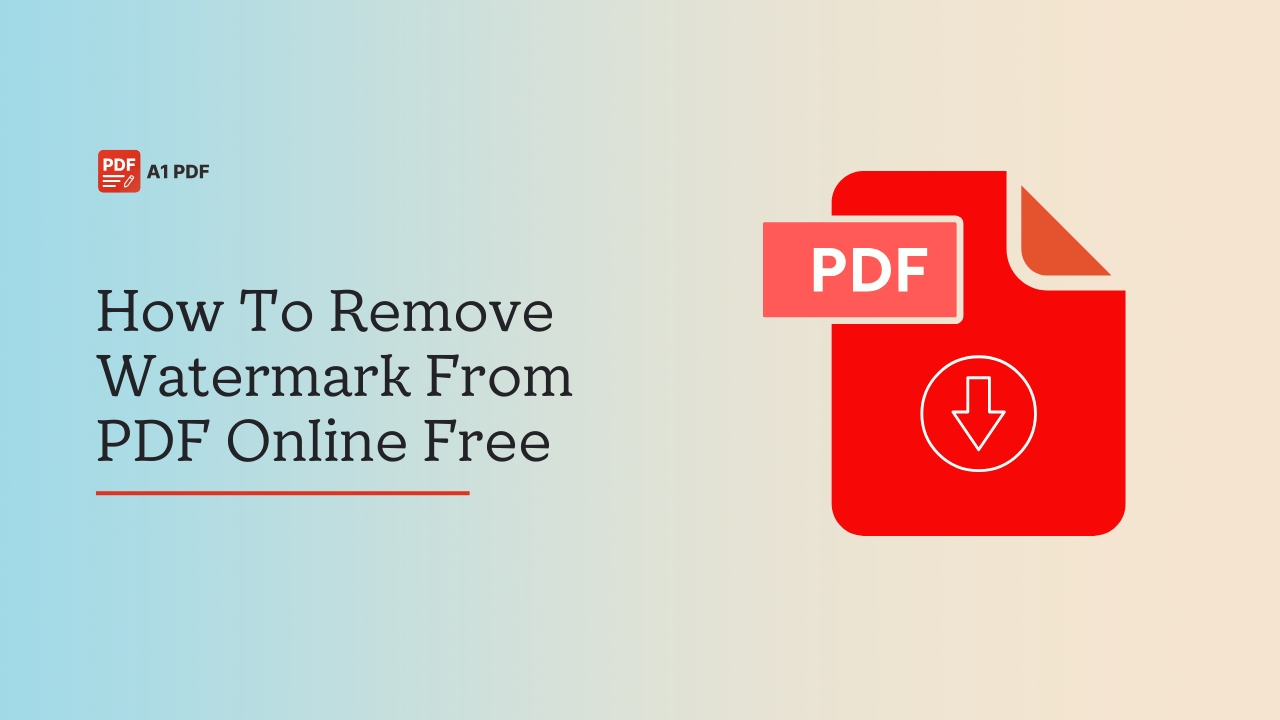Not sure how to remove watermark from PDF online free? No worries, we got you!
Watermarks in PDF files often appear as stamps, logos, or simple text that are added to protect sensitive information or show ownership. These marks are useful, especially if you want to keep a document private or highlight its copyright status.
However, once the purpose is served, you may no longer need the watermark and want to remove it. PDF watermarks can be either image-based or text-based, and getting rid of them isn’t always as easy as you may think. You will need to use the correct method or software to remove the watermark, ensuring the rest of the content remains unaffected. To learn how to remove the watermark from PDF, read through this guide.
How To Remove Watermark From PDF Online Free?
You can remove the watermark from PDF free using the right method. Many online tools allow you to get rid of watermarks from PDF files with just a few simple steps. As long as you own the file or have permission to edit it, you can use these tools to remove the watermark.
As mentioned before, watermarks are added for copyright or security reasons, so you should only remove them if you are allowed to do so.
To get started, search for a free online PDF editor that offers watermark removal. For instance, sites like Scanwritr and Picwish offer this feature. Once you choose a tool, upload your PDF file, and remove the watermark following the correct steps.
However, it is worth noting that the steps may vary depending on how the watermark was added. If it is part of the background or embedded into the content, it may be difficult to remove it without affecting the rest of the document.
After you are done, check the file before downloading to ensure everything is fine. Also, be careful of what platform or tool you use and choose the ones that promise privacy or automatically delete files after use.
Ways To Remove Watermark From PDF
Now let’s answer the question, “How to remove a watermark from a PDF online free?” Well, there are many ways to go about it. Some tools can be accessed online while others need to be downloaded. In this section, we will cover the most common ways to remove watermarks from PDF files.
Method 1: Using Adobe Acrobat
Adobe Acrobat is a feature-rich PDF editor that is perfect for both Mac and Windows users. If you can handle using an advanced PDF tool, Adobe Acrobat is a great choice.
Here’s how you can remove the watermark using this tool:
- First, load your PDF in Adobe Acrobat.
- Click on Tools, then select Edit PDF.
- Choose Watermark, then click Remove.
- After you are done, save your PDF.
Method 2: Using PDF Pro
PDF Pro is an easy-to-use tool when it comes to working with PDFs. With the help of this tool, you can edit, create, and remove watermarks, all in one app. If you are a Windows user, this is the easiest way to erase the watermark. All you have to do is follow the steps given below.
- Start by opening the PDF file in PDF Pro.
- Go to the Edit tab.
- Select the Watermark dropdown button and select the “Remove Watermark” option. You will have to repeat this step if there are multiple watermarks present.
- Once you are done, save your updated PDF. Now your document is watermark-free.
Method 3: Using Google Docs
If you don’t want to download any additional tools, using Google Docs is a good idea. Some of you may not know, but Google Docs lets you remove watermarks and that is also for free. However, this method may not work on all PDFs and in some cases, may even change the layout, so you need to be careful about that.
Here are the steps you need to follow:
- Upload your PDF to Google Drive.
- Right-click on the file and open it with Google Docs.
- If the watermark is visible, try clicking and deleting it manually.
- Once done, go to File, select Download, and then PDF Document (.pdf). This will save the edited file.
Method 4: Using Microsoft Word
If you are a Windows user, you likely have Microsoft Word on your PC. You can use it to remove watermarks from certain PDFs. Just to be clear, this method works only on text-based PDFs, not image-based ones. Also, you need to be careful about the format change during the process.
Here’s what you need to do:
- The first thing you need to do is launch Microsoft Word.
- Click Open and then Browse to find the PDF you want to remove the watermark from.
- Select Open.
- Choose OK if prompted.
- If the watermark is there, go to the Design tab.
- Click Watermark, then select Remove Watermark.
- To save your file, click File, Save As, and then Browse.
- Choose PDF as the Save As type.
- Now hit the Save button and you are done.
Method 5: Remove the Watermark From A PDF In Python
Watermarks in a PDF file are stored as artifacts and to get rid of them, you need to go through each page and find these artifacts. Compared to the previous methods, this one is a bit complex. But if you follow the steps correctly, you can get it done without complications.
Here’s how:
- Open the PDF file with the watermark using the Document class.
- Create a list to store the watermark artifacts you want to remove.
- Go through each page using the Document.pages collection. For every page: Get the artifacts using the Page.artifacts collection, ensure the artifact type is Artifact.artifact_subtype.WATERMARK, and add it to the list.
- After collecting all watermark artifacts, loop through them and remove each one using the Page.artifacts.delete() method.
- Finally, save the PDF using the Document.save() method.
Method 6: Remove Watermarks From A PDF Using C#
The API lets you easily find and remove watermarks from a PDF file. Here’s how you can remove all watermarks from a document using C#:
- Use the Watermarker class to load the PDF file.
- Use Search to get a list of all the possible watermarks.
- Go through each watermark in the list and remove them one by one.
- After you are done, save the updated PDF file without the watermarks.
Method 7: Remove Watermarks With Specific Text Formatting Using C#
The API also allows you to find and remove watermarks based on their text formatting. You can set conditions like font, name, colour, size, etc., and let the API fine and delete the matching watermarks.
Here’s how you can do it:
- Use the Watermarker class to load the file.
- Set up a search filter using TextFormattingSearchCriteria.
- Define the formatting details you want to search for.
- Run the Search() method to get matching watermarks.
- Use the Clear() method to remove all found watermarks.
- In the end, save the new PDF file without the selected watermarks and you are done.
Method 8: Using ScanWritr
If you are looking for an online watermark remover in PDF, ScanWritr is a good choice. With the help of this user-friendly tool, you can get rid of watermarks from PDFs in a few simple steps. Since this is an online tool, you can access it directly from your browser. The best part is that it is compatible with Mac, PC, and even mobile devices.
Here are the steps to follow:
- Go to the ScanWritr website from your web browser.
- As the site opens, click on Remove Watermark Now.
- You can load the PDF from your device, Google Drive, or Dropbox.
- Once the PDF is uploaded, you can remove the watermark.
- After you are done, save the file as a new PDF.
Method 9: Using PicWish
PicWish is another online tool you can use to remove watermarks from PDF files. This is a free tool, so you don’t need to pay for the steps. Unlike other free tools, PicWish lets you delete both text-based and image-based watermarks.
Here’s how:
- Visit the PicWish website from your browser.
- Once the site opens, upload your PDF.
- Select the watermark in your PDF to remove it.
- Now you can download the edited file without the watermark.
Why Would You Want To Remove A Watermark From A PDF?
There are many good reasons you may want to take a watermark off a PDF file. While your situation may be unique, here are some common cases where removing a watermark makes sense.
- Logo or Branding Changes
If your business has changed its logo, font design, or image, you will want your documents to reflect that new identity. In this case, removing the old watermarks is the best idea because it ensures your files don’t look outdated or confuse your clients or partners.
- The Document Is No Longer Confidential
Sometimes, watermarks like “Confidential” or “Draft” are added to PDFs when they are still in review or contain sensitive information. Once the content is finalized, those watermarks are no longer necessary and you can remove them to make the file look cleaner and more official.
- Accessibility or Readability Issues
Some watermarks are too dark, too large, or placed over important text. This makes it hard for people to read or understand the content. If you are stuck in a similar situation, the best solution is to remove the watermark, so it doesn’t get in the way of your message.
- It Is No Longer Needed
In some cases, the watermark serves a temporary purpose and once that is fulfilled, you may no longer want to keep it in your file. If this is your reason, you should remove it.
- It Looks Bad
Not all watermarks are designed well. If the watermark in your PDF looks unprofessional or distracts from the main content, it is better to get rid of it. Or you can replace it with something better to make your PDF look more polished.
Things To Know Before Removing A Watermark From A PDF
Before you start removing a watermark from your PDF, there are a few things you should keep in mind. These tips can save you time, prevent mistakes, and help you get the best results.
- Save A Backup Copy
Before you make any changes, it is a good idea to create a copy of your original PDF file. If something goes wrong, you will have the original version ready to use. It’s a simple step that can save you a lot of trouble.
- Free Online Tools Have Limits
You may come across many free tools online that promise to remove watermarks. But the problem is, that many of them are not efficient enough to do the job. Not only that, but some tools may even have privacy risks, especially if you want to upload sensitive documents. This is why you need to be careful and use only the one you trust fully.
- Choose The Right Tool
When choosing a watermark remover, you need to make sure it’s the right choice. Some basic or free programs may not fully remove the watermark or may even mess up the layout of your file. If you work with important documents or need a clean result, it is worth using a professional PDF editor that’s made for editing and customising PDF files.
Final Words
Now that you know how to remove watermark from PDF online free, it should be easier for you to complete the steps. You can use any of the methods described in this post and delete watermarks from your PDFs. While Adobe Acrobat is the most efficient tool, ScanWritr and PicWish allow you to remove watermarks online. You choose a tool that you are comfortable to use and follow the steps as given.
FAQs
How do I remove a watermark from a PDF for free?
You can use apps like Picwish to remove watermarks from a PDF for free.
How do I remove a watermark for free?
Tools like Microsoft Word and Google Docs allow you to remove watermarks for free.
How do I remove a stamp from a PDF for free?
With the help of Google Docs, you can get rid of a stamp from a PDF for free.
How do I remove the background logo from a PDF?
Using Adobe Acrobat, it is possible to remove the background logo from a PDF.
What is the best watermark remover?
Adobe Acrobat is one of the best watermark removers out there.
How do I remove a watermark from a power PDF?
To remove a watermark from a PDF document in Power PDF, open the PDF, select “Edit a PDF,” then choose “Watermark” and “Remove.” Next, confirm the deletion and save the file after you are done.
Can you watermark a PDF for free?
Using an online tool like SmallPDF, you can watermark a PDF for free.
How do I remove a watermark from a document?
To delete a watermark from a Word document, go to the “Design” tab, then “Watermark,” and choose “Remove Watermark.”
How do I remove a signature from a PDF?
You can remove a signature from a PDF using Adobe Acrobat.
How do I add a watermark to a PDF for free offline?
To add a watermark to a PDF for free offline, you can use PDFGear.