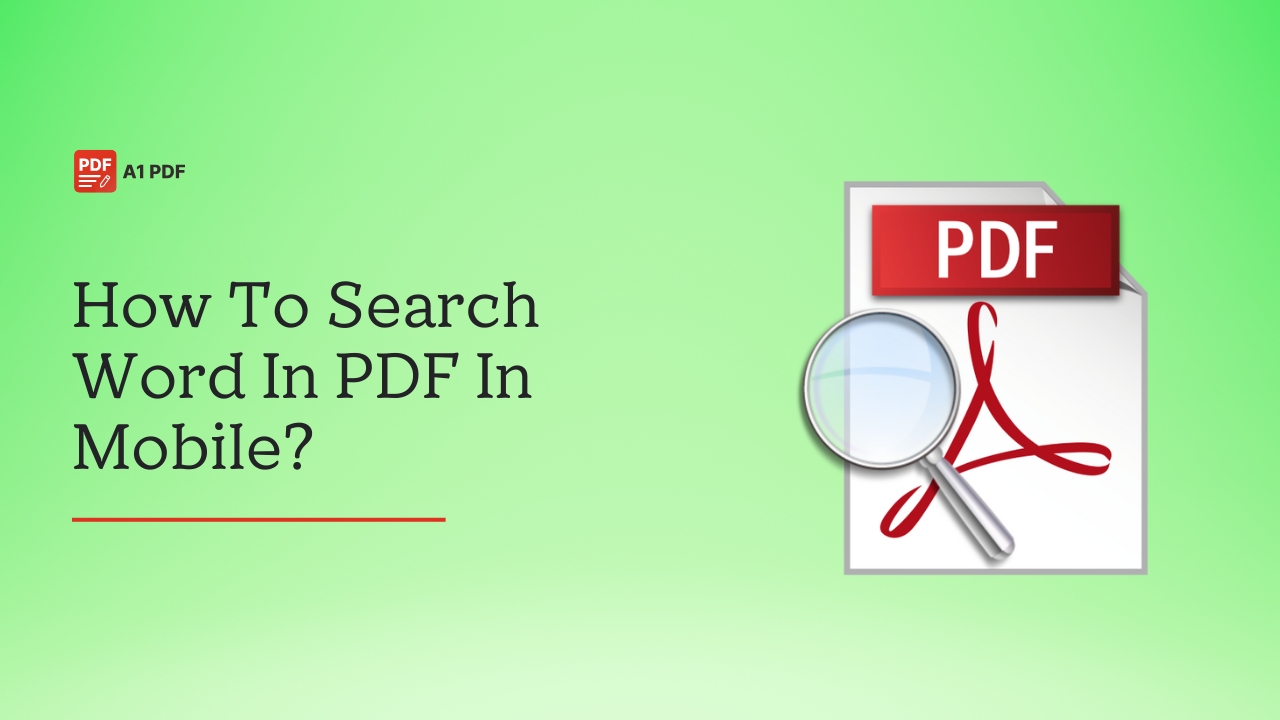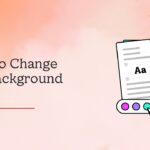Wondering how to search word in PDF on mobile? We have got the solution you are looking for!
Searching for a specific word in a PDF file on your mobile phone can be tricky. But once you know how it’s done, you will likely find the steps easy. Whether scanning a business file or looking for key terms in an e-book, learning to search text in PDF can save you a lot of time.
With mobile devices becoming more powerful and user-friendly, you have many easy ways to quickly find the information you need. This guide will tell you how to search for words in a PDF using different tools and software. No matter what mobile phone you use, you can follow these instructions to locate any word or phrase in a PDF in seconds. So, let’s dive in!
How To Search Word In PDF In Mobile?
Knowing how to search words in PDF on mobile makes your work easy and saves time. Instead of going through the entire file to find a text or phrase, you can use a PDF viewer as a quick solution. There are many tools, both online and offline, that can help you search words in a PDF. We have covered the most popular ones so you can use them to your benefit.
Find A Word In A PDF On Android Using PDFelement
If you are wondering how to search words in PDF Android, PDFelement is a great app. It’s a powerful tool that allows you to read PDFs and underline, highlight, add shapes, and draw in your documents. With this app, you can make reading PDFs on your phone easy and hassle-free.
First, You must download the app from the Google Play Store. Once the app is installed, follow these steps:
- Open the app.
- You can now add your PDF file by transferring it from your PC using a USB cable or Wi-Fi transfer or download it from your email or a website. Choose the method that works best for you.
- Once your PDF is open, go to the magnifying glass icon at the top of the screen and tap on it. This will open a search bar.
- Type in the phrase or word you want to find. This will prompt the app to show all the places where the word is in the document.
Search For Words In A PDF On Mobile Using Adobe Reader
As one of the best PDF viewer apps, you can use Adobe Acrobat Reader to search text in your PDFs. Unlike some other apps, Adobe Acrobat Reader is free and easy to use. After installing the app on your phone, proceed with the following instructions:
- Launch the app on your phone.
- Open the PDF file in the app and look for a small magnifying glass at the bottom right corner of the screen. Tap it to bring up the search bar.
- Type in the text you want to find in your PDF and press the Enter or Search button on your phone’s keyboard.
- The app will find the word in the PDF. You can also tap the menu options to search in different locations, such as files saved on your phone, shared folders, or Adobe Cloud.
Note: Adobe Reader works well for most PDFs, but the app cannot search inside if your file is a scanned image and not actual text. For scanned PDFs, you must first use OCR to make it searchable.
Use pdfFiller To Search Words In A PDF On Mobile
Another great app is pdfFiller, which has many valuable features, including the search function that helps you find words and phrases in a PDF. Instead of scrolling through pages, pdfFiller can find what you need in seconds. It’s fast, simple, and saves a lot of time.
Here are the steps to follow:
- Launch the pdfFiller app on your mobile.
- Next, open the PDF file you want to search through.
- Locate the search icon within the app and tap on it.
- You will see a search bar appear on the screen. Now, you can type the word you want to find in the document.
- The tool will highlight the words or phrases to spot them easily.
- Use the arrow buttons next to the search bar to move between each result.
- Select Options next to the search bar to narrow your search and specify search criteria like whole word matching or case sensitivity.
- Once you find the text, you can add comments, highlight, or underline it.
- After searching, tap on the X icon near the search bar to close the search tool.
How To Find Text In A Scanned PDF On iPhone?
If you have an iPhone, you can use the Adobe Acrobat Reader app to find a word or phrase in a scanned PDF. Using the app is simple and involves just a few quick steps, as given below.
- Download and install the Adobe Acrobat Reader app on your iPhone.
- Launch the app and tap the blue “+” button.
- Choose Open File to load your PDF into the app.
- Once the file is open, tap the magnifying glass icon at the top of the screen.
- Type in the text you are looking for in the search bar.
- The app will highlight the words that match in the document.
- Tap a result to jump straight to that spot in the PDF.
Search For Words In A PDF In Mobile Online
For those wondering how to search Word in PDF online for free, PDFgear is the answer. You can use PDFgear’s online editor to search for a phrase or word in your PDF. The good thing is you don’t need to download any app. Just go to the website and do what you need to.
- Open your phone’s browser and visit the online editor website of PDFgear.
- Tap the Select PDF file option and upload the PDF you want to use.
- Once the file opens, look for the search icon at the top and tap it.
- Type in the word you wish to find and wait for the tool to highlight each match in the document.
- You can also use this tool to sign documents, add notes, or make other edits.
Search Text In A PDF On Android With Free App
If you prefer using an app instead of the web, try the PDFgear app for Android. You can download it for free from the Google Play Store and follow these steps:
- Start by launching the app on your mobile device.
- Choose the PDF you want to search.
- Tap the search icon at the top.
- A search box will appear on the screen. Now, type in the word or phrase you are looking for.
- The tool will show all matches, so you can tap on them and jump to each one.
Find Words In A PDF On iPhone Using Free App
The PDFgear app is also available to iPhone users. You can get it from the Apple App Store for free and search text in your PDF files in seconds.
Here’s how:
- Open the app on your iPhone.
- Load the PDF you want to use.
- Scroll down to the bottom of the screen and tap on the magnifying glass icon.
- Enter the text you want to find in the search box.
- You will see the text highlighted by the app and move through it by tapping each.
Find A Word In A PDF On Your Mobile Phone Using DocHub
DocHub is an online tool, so you don’t need to download any additional apps. Log into DocHub and create an account to get started. To avoid confusion, we have detailed the steps below.
- First, open the PDF file with Drive PDF Viewer.
- Then, tap the search icon at the top of the screen.
- Enter the word you want to look for in the required box.
- The app will highlight where that word appears in the file.
- You can also move through each result by tapping the “next” button. This makes it easy to locate what you need in long documents.
Search A Word In A PDF On Your Mobile With PDF Reader Pro
With PDF Reader Pro, searching for a specific word or phrase in a PDF is easy. It comes with a full-text search feature that makes the tool more convenient. To use this tool, you need to follow these steps:
- Open the PDF and go to the reading page.
- Click on the magnifying glass at the upper right corner of the screen.
- Type in the text you need to search, and you will see all the matches being highlighted.
- If there are no results, the tool will display “Sorry, text not found.”
Note: You can use PDF Reader Pro to search text only in PDF files and not scanned PDFs, as they are not searchable.
How To Search A Word In A PDF On Windows Or Mac?
If you want to look for a specific word or phrase inside a PDF file on your PC, iLovePDF is a good choice. Even better, it is compatible with both Windows and Mac platforms.
- First, install the iLovePDF Reader app on your device.
- Load your PDF file into the app.
- To start searching, click the magnifying glass icon at the top or press Ctrl + F on Windows or Cmd + F on Mac. This will open the search box.
- Type the word you are trying to find and hit the Enter button.
- The first result will be highlighted in the document.
- Use the up and down arrows to move between different matches in the file.
- After you are done, close the search box.
How To Search Words In A PDF Using Google Chrome?
Some of you may not know, but you can use Google Chrome to open PDF files and search for words in your file. Even though it is a web browser, it works like a PDF reader and has all the essential features needed.
Here’s how you can use it:
- Open Google Chrome on your desktop.
- Find your PDF file and drag and drop it into the Chrome window. The file will open right away in the browser.
- To search inside the PDF, click the three dots in the top-right corner and choose “Find.” Press Ctrl + F for Windows or Cmd + F for Mac on your keyboard.
- You will see a small search box on the screen where you can enter the word you want to search.
- Chrome will highlight every match in the PDF.
- Press the Enter button to move to the next match. This way, you can move through each result one by one.
Final Words
Now that you know how to search word in PDF in mobile, you do not need to go through the entire document. This not only saves time but also makes the process hassle-free. Whether you are using an Android or iPhone, you can use the tools mentioned in this post to look for words in your PDF. Choose a tool that you find easy so you can handle it without complications.
FAQs
How to search for a Word in a PDF on the phone?
You can use Adobe Acrobat Reader, pdfFiller, PDF Reader Pro, and similar tools to search for a word in a PDF on your phone.
How to make a PDF searchable on mobile?
You can make a PDF searchable on mobile by using Optical Character Recognition (OCR) software. It will help you extract the text from the image-based PDF and make it searchable.
How do you search text in a PDF?
You can search text in a PDF using Adobe Acrobat Reader.
How do you find words in a PDF?
To find words in a PDF, open the file in Adobe Acrobat and type your search term in the search box. This will highlight the text you are looking for.
How do you search words on mobile?
To search for words on your mobile, open the search bar, enter the words you seek, and tap the enter button.
How do I search for a Word document on my phone?
To search for a Word document on your phone, open the Word mobile app and tap the Find icon. Next, type in your search term and use the arrows to navigate the results.
How do I find a PDF document on my phone?
With the help of a file manager app like My Files, you can find a PDF document on your phone.
How to control F on an iPhone?
To perform a Control-F search on an iPhone webpage, tap the Share icon and select the “Find on Page” option before entering your search term.
How do I search for a word in a PDF image?
To search for a word in a PDF image, use OCR software to convert the image-based text into searchable text.